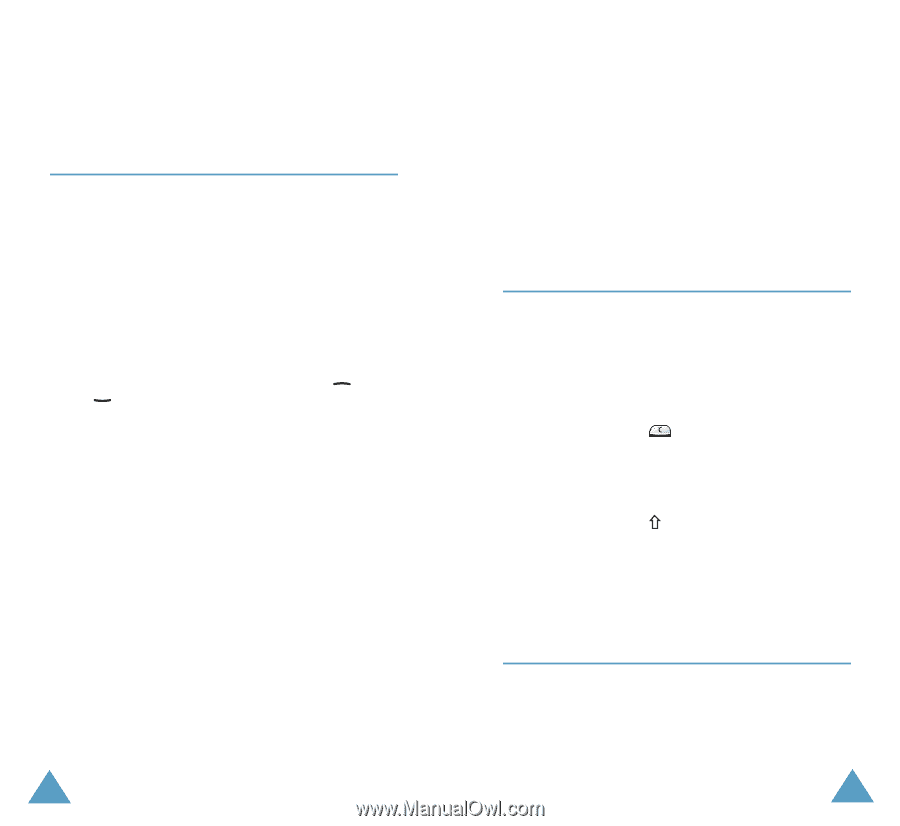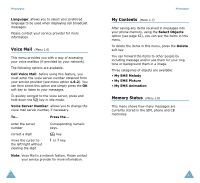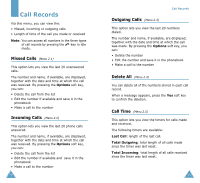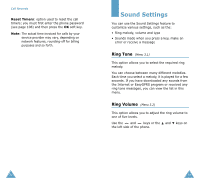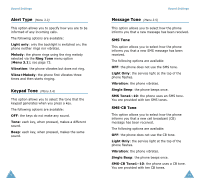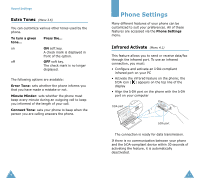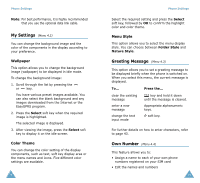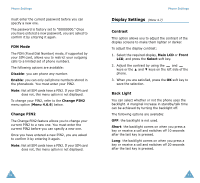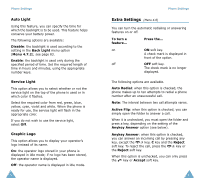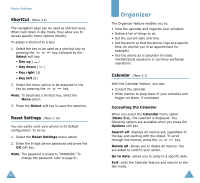Samsung SGH-S105 User Manual (user Manual) (ver.1.1) (English) - Page 42
My Settings, Greeting Message, Own Number
 |
View all Samsung SGH-S105 manuals
Add to My Manuals
Save this manual to your list of manuals |
Page 42 highlights
Phone Settings Note: For best performance, it is highly recommended that you use the optional data link cable. My Settings (Menu 4.2) You can change the background image and the color of the components in the display according to your preference. Wallpaper This option allows you to change the background image (wallpaper) to be displayed in idle mode. To change the background image: 1. Scroll through the list by pressing the or key. You have various preset images available. You can also select the blank background and any images downloaded from the Internet or the EasyGPRS program. 2. Press the Select soft key when the required image is highlighted. The selected image is displayed. 3. After viewing the image, press the Select soft key to display it on the idle screen. Color Theme You can change the color setting of the display components, such as text, soft key display area or the menu names and icons. Five different color settings are available. 78 Phone Settings Select the required setting and press the Select soft key, followed by OK to confirm the highlight color and color theme. Menu Style This option allows you to select the menu display style. You can choose between Folder Style and Nature Style. Greeting Message (Menu 4.3) This option allows you to set a greeting message to be displayed briefly when the phone is switched on. When you select this menu, the current message is displayed. To... Press the... clear the existing message enter a new message change the text input mode key and hold it down until the message is cleared. Appropriate alphanumeric keys. soft key. For further details on how to enter characters, refer to page 43. Own Number (Menu 4.4) This feature allows you to: • Assign a name to each of your own phone numbers registered on your SIM card • Edit the names and numbers 79