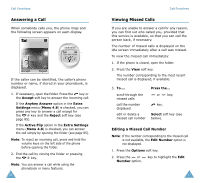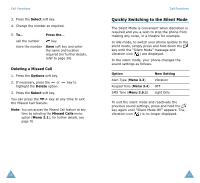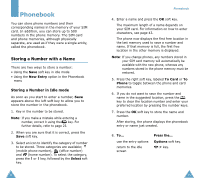Samsung SGH-S105 User Manual (user Manual) (ver.1.1) (English) - Page 20
Using Phonebook Entry Options
 |
View all Samsung SGH-S105 manuals
Add to My Manuals
Save this manual to your list of manuals |
Page 20 highlights
Phonebook Storing a Number Using the Phonebook Menu 1. When the idle screen is displayed, press the Ph.Book soft key. 2. Scroll to New Entry by pressing the or key and press the Select soft key. 3. Select an icon to identify the category of the number to be stored. Note: The E-mail icon ( ) is available in this step. It allows you to save an E-mail address instead of a phone number. 4. Continue the procedure from Step 4 on page 35 to store the number. Using Phonebook Entry Options While accessing any phonebook entry, press the Options soft key to access the options for the entry. To... Press the... select the highlighted Select soft key or the option key. highlight a different option or key until the required option is highlighted. The following options are available: Paste: allows you to paste the selected number into the normal dialing mode. 36 Phonebook Use this option to dial a number similar to one in the phonebook, a different extension in the same office, for example. Use the key to change the number as required; refer to page 23 for further details. When you are ready to dial, press the key. Edit: allows you to edit the information of the selected entry. If you saved more than one entry with a same name, All Entry allows you to edit all corresponding entries. Erase: allows you to erase the selected name and number from the phonebook. You are asked to confirm that you wish to erase the name and number by pressing the Yes soft key. Copy: allows you to copy the selected number to another location. Use this option to store a number similar to one already in memory; once copied, edit the number and store it in the phonebook. Caller Group: allows you to assign the entry to a caller group so that the phone alerts you in a particular way when the corresponding person calls you. Select one of the ten groups available. To remove an entry from a group, select the No Group option. For more information on how to change caller group properties, see page 40. Add Entry: allows you to add a new number in a different category (mobile, office, home or E-mail) to the currently selected name. A phonebook entry or name can contain up to four numbers, one in each category. 37