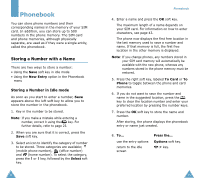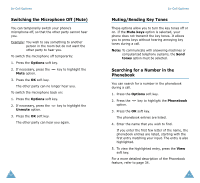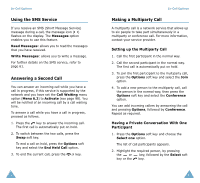Samsung SGH-S105 User Manual (user Manual) (ver.1.1) (English) - Page 24
Changing the Text Input Mode, Using the T9 Mode
 |
View all Samsung SGH-S105 manuals
Add to My Manuals
Save this manual to your list of manuals |
Page 24 highlights
Entering Text Changing the Text Input Mode When you are in a field that allows characters to be entered, you will notice the text input mode indicator on the display. Text input mode indicator Options 918 To select the... T9 mode Upper-case character mode Lower-case character mode Number mode Symbol mode Press the soft key until... is displayed. See page 45. A is displayed. See page 46. a is displayed. See page 46. 1 is displayed. See page 48. is displayed. See page 48. 44 Entering Text Using the T9 Mode The T9 predictive text input mode allows you to key in any character using single keystrokes. This text input mode is based on a built-in dictionary. 1. When you are in the T9 predictive text input mode, start entering a word by pressing keys to . Press each key only once for one letter. Example: to enter HELLO in the T9 mode, press , , , and . The word that you are typing appears on the display. It may change with each key that you press. 2. Enter the whole word before editing or deleting the keystrokes. 3. If the word is correct, start entering the next word. Otherwise, press the , or key repeatedly to display alternate word choices for the keys that you have pressed. Example: both OF and ME have the sequence , . The phone displays the most commonly used choice first. 4. Put a space between each word by pressing the key. • To type words not found in the T9 mode, change the text input mode to the upper/lower-case character input mode. 45