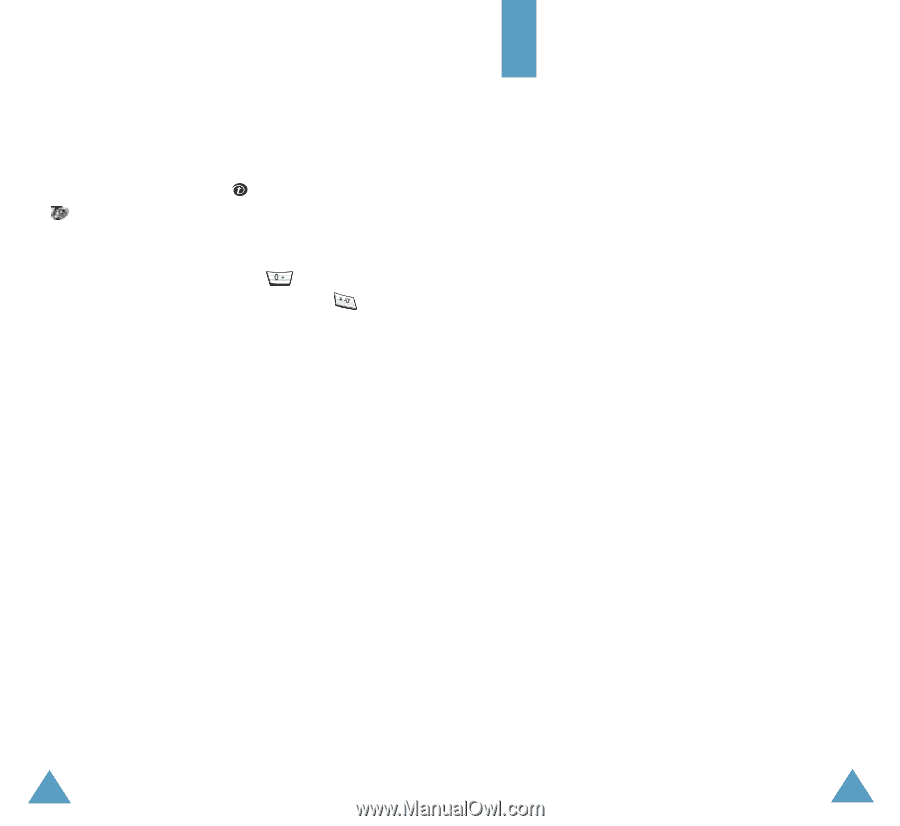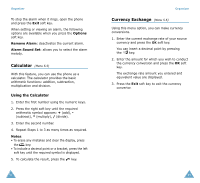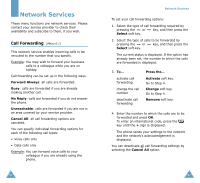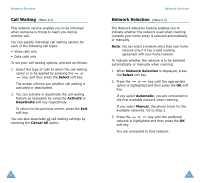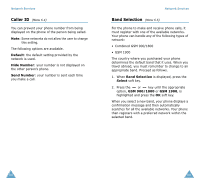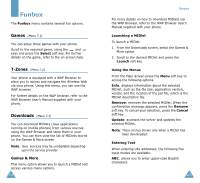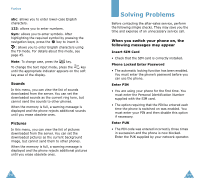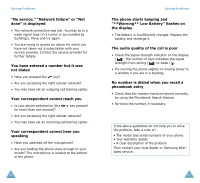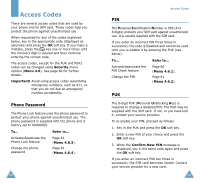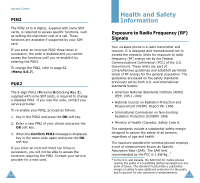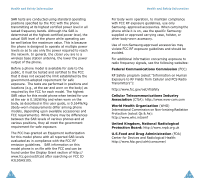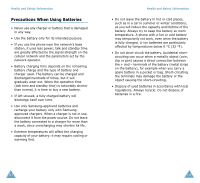Samsung SGH-S105 User Manual (user Manual) (ver.1.1) (English) - Page 55
Solving Problems - sale
 |
View all Samsung SGH-S105 manuals
Add to My Manuals
Save this manual to your list of manuals |
Page 55 highlights
Funbox abc: allows you to enter lower-case English characters. 123: allows you to enter numbers. Sym: allows you to enter symbols. After highlighting the required symbol by pressing the navigation keys, press the key to insert it. : allows you to enter English characters using the T9 mode. For details about this mode, see page 45. Note: To change case, press the key. To change the text input mode, press the key until the appropriate indicator appears on the soft key area of the display. Sounds In this menu, you can view the list of sounds downloaded from the server. You can set the downloaded sounds as the current ring tone, but cannot send the sounds to other phones. When the memory is full, a warning message is displayed and the phone rejects additional sounds until you erase obsolete ones. Pictures In this menu, you can view the list of pictures downloaded from the server. You can set the downloaded pictures as the current background image, but cannot send them to other phones. When the memory is full, a warning message is displayed and the phone rejects additional pictures until you erase obsolete ones. 104 Solving Problems Before contacting the after-sales service, perform the following simple checks. They may save you the time and expense of an unnecessary service call. When you switch your phone on, the following messages may appear Insert SIM Card • Check that the SIM card is correctly installed. Phone Locked Enter Password • The automatic locking function has been enabled. You must enter the phone's password before you can use the phone. Enter PIN • You are using your phone for the first time. You must enter the Personal Identification Number supplied with the SIM card. • The option requiring that the PIN be entered each time the phone is switched on was enabled. You must enter your PIN and then disable this option if necessary. Enter PUK • The PIN code was entered incorrectly three times in succession and the phone is now blocked. Enter the PUK supplied by your network operator. 105