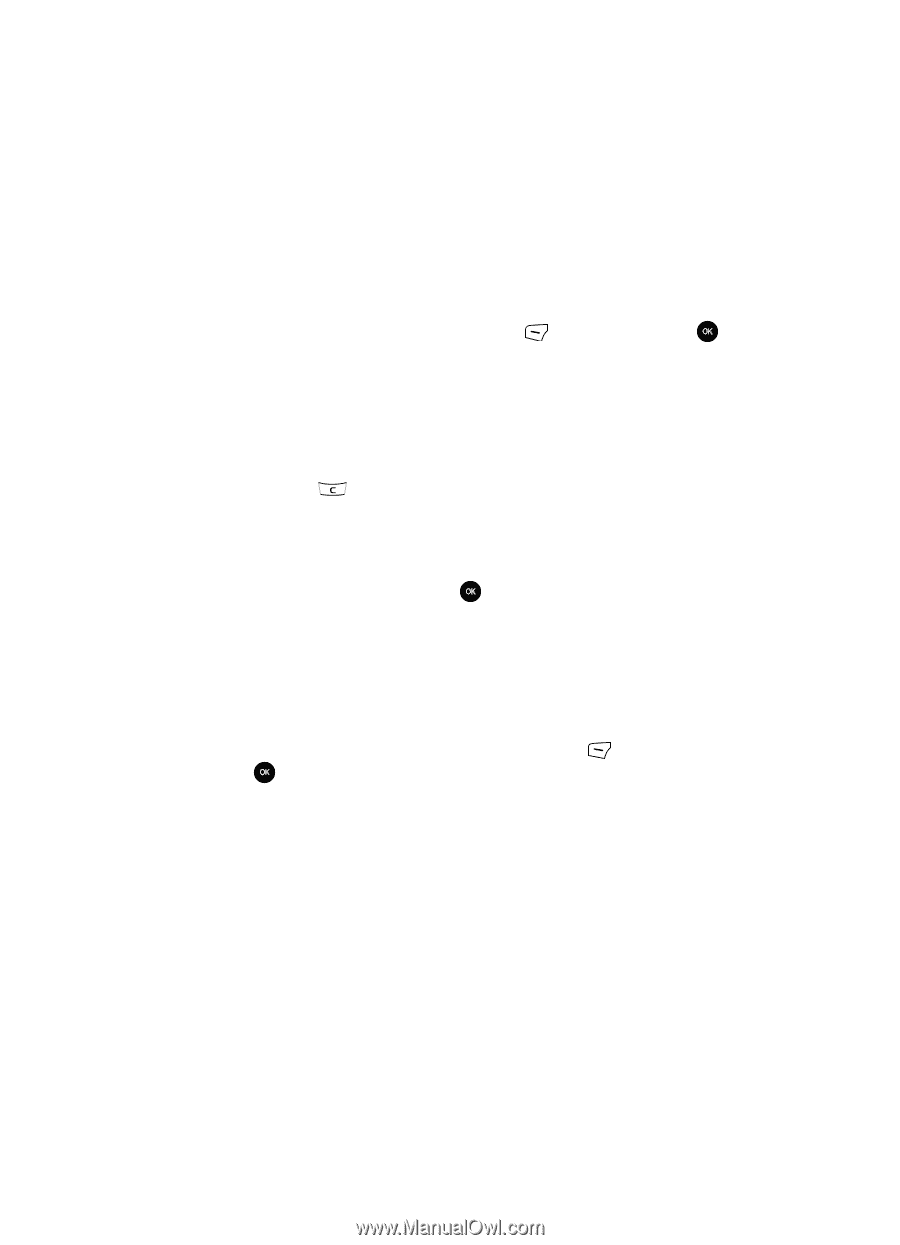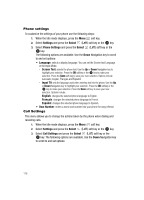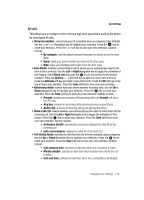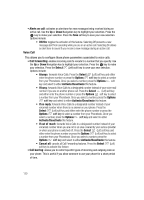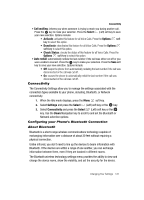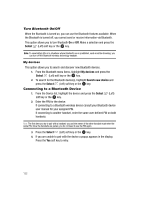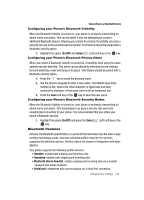Samsung SGH-T639 User Manual (ENGLISH) - Page 124
On/Off, Select, Headset, Handsfree, Bluetooth stereo headset, Serial port
 |
View all Samsung SGH-T639 manuals
Add to My Manuals
Save this manual to your list of manuals |
Page 124 highlights
Connecting to a Bluetooth Device Configuring your Phone's Bluetooth Visibility When the Bluetooth Visibility is turned on, your phone is wirelessly transmitting its phone name and status. This can be useful if you are attempting to connect additional Bluetooth devices. Allowing your phone to promote its visibility can pose a security risk and incite unauthorized connection. This feature should be paired with a Bluetooth security option. 1. Highlight the option (On/Off) and Select (Left) soft key or the key. Configuring your Phone's Bluetooth Phones Name When your phone's Bluetooth visibility is turned On, it identifies itself using the name entered into this text field. This name can be altered by selecting the pre-existing text and selecting a new text string in its place. This feature should be paired with a Bluetooth security option. 1. Press the key to erase the previous name. 2. Use the phone's keypads to enter a new name. The default input entry method is Abc, where the initial character is Uppercase and each consecutive character in that same word is left as lowercase text. 3. Press the Save soft key or the key to save the new name. Configuring your Phone's Bluetooth Security Modes When the Bluetooth Visibility is turned on, your phone is wirelessly transmitting its phone name and status. This transmission can pose a security risk and incite unauthorized connection to your phone. It is recommended that you active your phone's Bluetooth security. 1. Highlight the option (On/Off) and press the Select (Left) soft key or the key. Bluetooth Features Actually, the Bluetooth specification is a protocol that describes how the short-range wireless technology works, whereas individual profiles describe the services supported by individual devices. Profiles reduce the chance of integration with other devices. Your phone supports the following profile services: • Headset: enables both outgoing and incoming calls. • Handsfree: enables both outgoing and incoming calls. • Bluetooth stereo headset: enables outgoing and incoming calls via a headset equipped with stereo headsets. • Serial port: establishes data communication via a Serial Port connection. Changing Your Settings 123