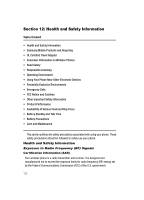Samsung SGH-T639 User Manual (ENGLISH) - Page 130
Settings, Select, Software Update, Reset settings, Confirm, Reset Settings? - reset password
 |
View all Samsung SGH-T639 manuals
Add to My Manuals
Save this manual to your list of manuals |
Page 130 highlights
Software Update Software Update The Software Update feature enables you to use your phone to connect to the network and upload any new phone software directly to your phone. 1. When the Idle mode displays, press the Menu soft key. 2. Select Settings and press the Select (Left) soft key or the key. 3. Select Software Update and press the Select (Left) soft key or the key. 4. Press the key to continue the update process and follow the on screen instructions. Reset settings You can easily reset your phone to its default settings. To reset your phone: 1. When the Idle mode displays, press the Menu soft key. 2. Select Settings and press the Select (Left) soft key or the key. 3. Select Reset settings and press the Select (Left) soft key or the key. 4. Use the Up or Down Navigation key to scroll to and set options. The following options are available: • All • Phone settings • Display settings • Sound profiles • Alarm 5. Press the key to make your selection and press the OK soft key. 6. Enter your phone password, if prompted and press the Confirm soft key. 7. At the "Reset Settings?" prompt, press the Yes soft key to reset, or the No soft key to cancel. Once your phone is reset to its default settings for those selected options, it restarts in order to incorporate the new settings. Changing Your Settings 129