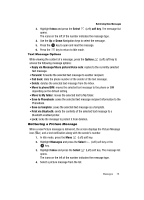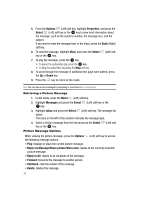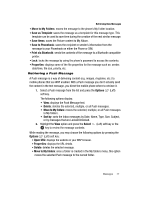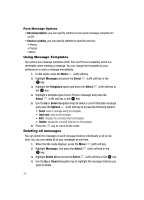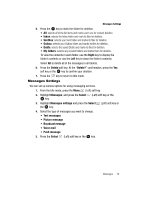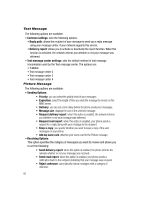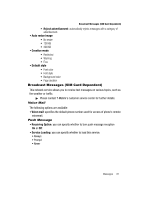Samsung SGH-T639 User Manual (ENGLISH) - Page 77
Options, Properties, Select, Messages, Inbox, Reply, Message/Share picture/Voice note, Reply to All
 |
View all Samsung SGH-T639 manuals
Add to My Manuals
Save this manual to your list of manuals |
Page 77 highlights
5. Press the Options (Left) soft key, highlight Properties, and press the Select (Left) soft key or the key to view brief information about the message, such as the sender's number, the message size, and the subject. If you want to view the message later in the Inbox, press the Back (Right) soft key. 6. To view the message, highlight View, and press the Select (Left) soft key or the key. 7. To play the message, press the key. • To pause the audio/video clip, press the key. • To stop the audio/video clip press the Stop soft key. 8. To scroll through the message (if additional text page were added), press the Up or Down key. 9. Press the key to return to Idle mode. Note: You can also access messages by navigating to your Inbox (Menu > Messages). Retrieving a Picture Message 1. In Idle mode, press the Menu (Left) soft key. 2. Highlight Messages and press the Select (Left) soft key or the key. 3. Highlight Inbox and press the Select (Left) soft key. The message list opens. The icons on the left of the number indicates the message type. 4. Select a Picture message from the list and press the Select (Left) soft key or the key. Picture Message Options While viewing the picture message, press the Options (Left) soft key to access the following message options: • Play: displays or plays the current picture message. • Reply via Message/Share picture/Voice note: replies to the currently selected picture message. • Reply to All: replies to all recipients of the message. • Forward: forwards the message to another person. • Call Back: calls the sender of the message. • Delete: deletes the message. 76