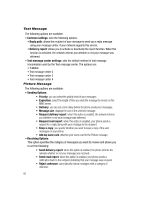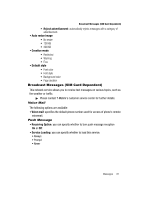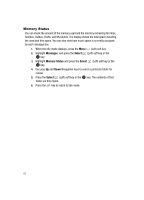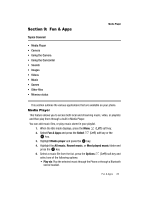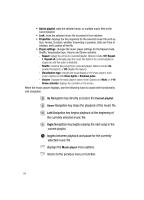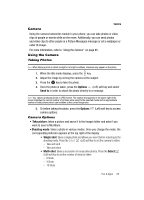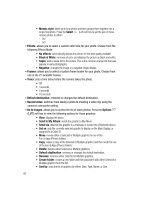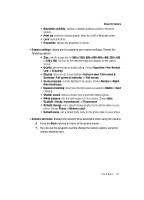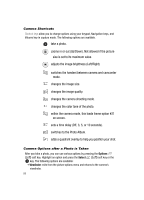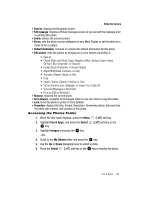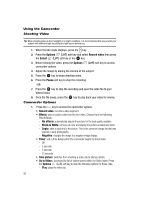Samsung SGH-T639 User Manual (ENGLISH) - Page 86
Options, Send to, Take picture, Shooting mode, Single shot, Select - video format
 |
View all Samsung SGH-T639 manuals
Add to My Manuals
Save this manual to your list of manuals |
Page 86 highlights
Camera Camera Using the camera/camcorder module in your phone, you can take photos or video clips of people or events while on the move. Additionally, you can send photos and video clips to other people in a Picture Messages message or set a wallpaper or caller ID image. For more information, refer to "Using the Camera" on page 85. Using the Camera Taking Photos Note: When taking a photo in direct sunlight or in bright conditions, shadows may appear on the photo. 1. When the Idle mode displays, press the key. 2. Adjust the image by aiming the camera at the subject. 3. Press the key to take the photo. 4. Once the photo is taken, press the Options (Left) soft key and select Send to in order to attach the photo directly to a message. Note: Your camera produces photos in JPEG format. The number that appears in the upper-right of the screen indicates the current number of pictures were saved to the selected media and an approximate number of total pictures which can be taken at the current image size. 5. Or before taking the photo, press the Options (Left) soft key to access camera options. Camera Options • Take picture: takes a picture and saves it to the Images folder and asks if you want to save to My Album. • Shooting mode: takes a photo in various modes. Once you change the mode, the corresponding indicator appears at the top right of the display. • Single shot: takes a single photo and allows you view it before returning to the shooting mode. Press the Select (Left) soft key to set the camera to either: - Take and send - Take and return • Multi-shot: takes a succession of consecutive photos. Press the Select (Left) soft key to set the number of shots to either: - 6 Shots - 9 Shots - 15 Shots Fun & Apps 85