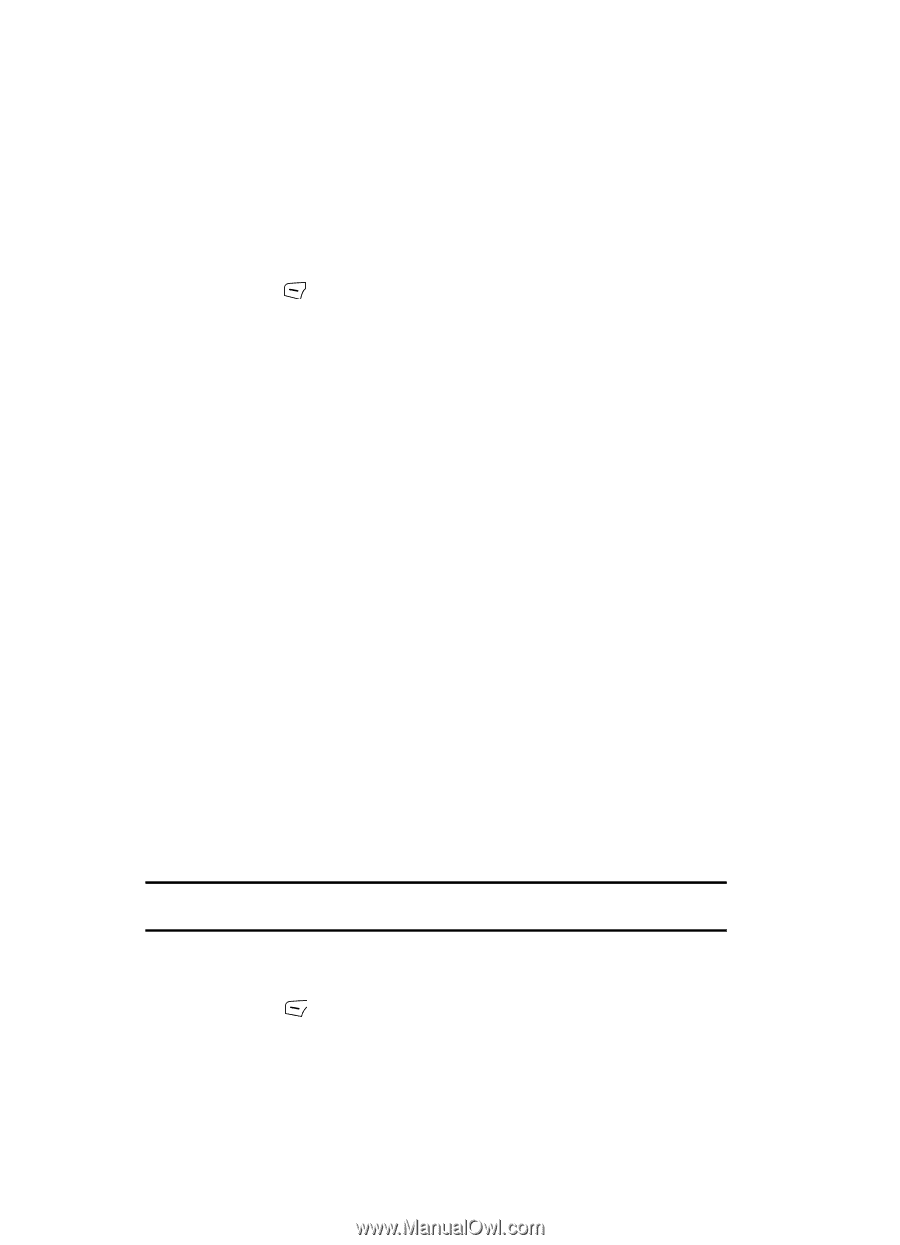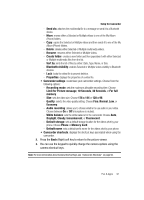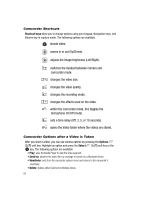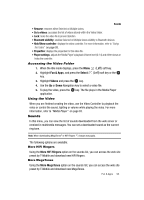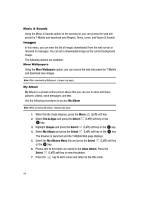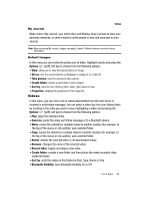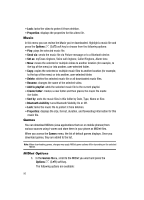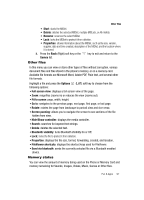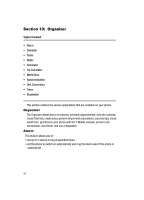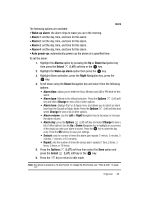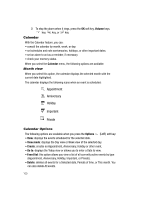Samsung SGH-T639 User Manual (ENGLISH) - Page 97
Properties, Options, Send via, Set as, Delete, Rename, Add to playlist, Create folder, Sort by, - games download
 |
View all Samsung SGH-T639 manuals
Add to My Manuals
Save this manual to your list of manuals |
Page 97 highlights
• Lock: locks the video to protect it from deletion. • Properties: displays the properties for this video file. Music In this menu you can review the Music you've downloaded. Highlight a music file and press the Options (Left) soft key to choose from the following options: • Play: plays the selected music file. • Send via: sends the music file via Picture message or to a Bluetooth device. • Set as: myFaves ringtone, Voice call ringtone, Caller Ringtone, Alarm tone. • Move: moves the selected or multiple videos to another location (for example, to the top of the menu) or into another, user-selected folder. • Copy: copies the selected or multiple music files to another location (for example, to the top of the menu) or into another, user-selected folder. • Delete: deletes the selected music file or all downloaded music files. • Rename: changes the name of the selected video. • Add to playlist: adds the selected music file to the current playlist. • Create folder: creates a new folder and then places the music file inside the folder. • Sort by: sorts the music files in this folder by Date, Type, Name or Size. • Bluetooth visibility: turns Bluetooth Visibility On or Off. • Lock: locks the music file to protect it from deletion. • Properties: displays the size, format, duration, and forwarding information for this music file. Games You can download MIDlets (Java applications that run on mobile phones) from various sources using t-zones and store them in your phone as MIDlet files. When you access the Games menu, the list of default games displays. Once you download games, they are added to the list. Note: When downloading games, charges may apply. MIDlet game options differ depending on the selected MIDlet. MIDlet Options 1. In the Games Menu, scroll to the MIDlet you want and press the Options (Left) soft key. The following options are available: 96