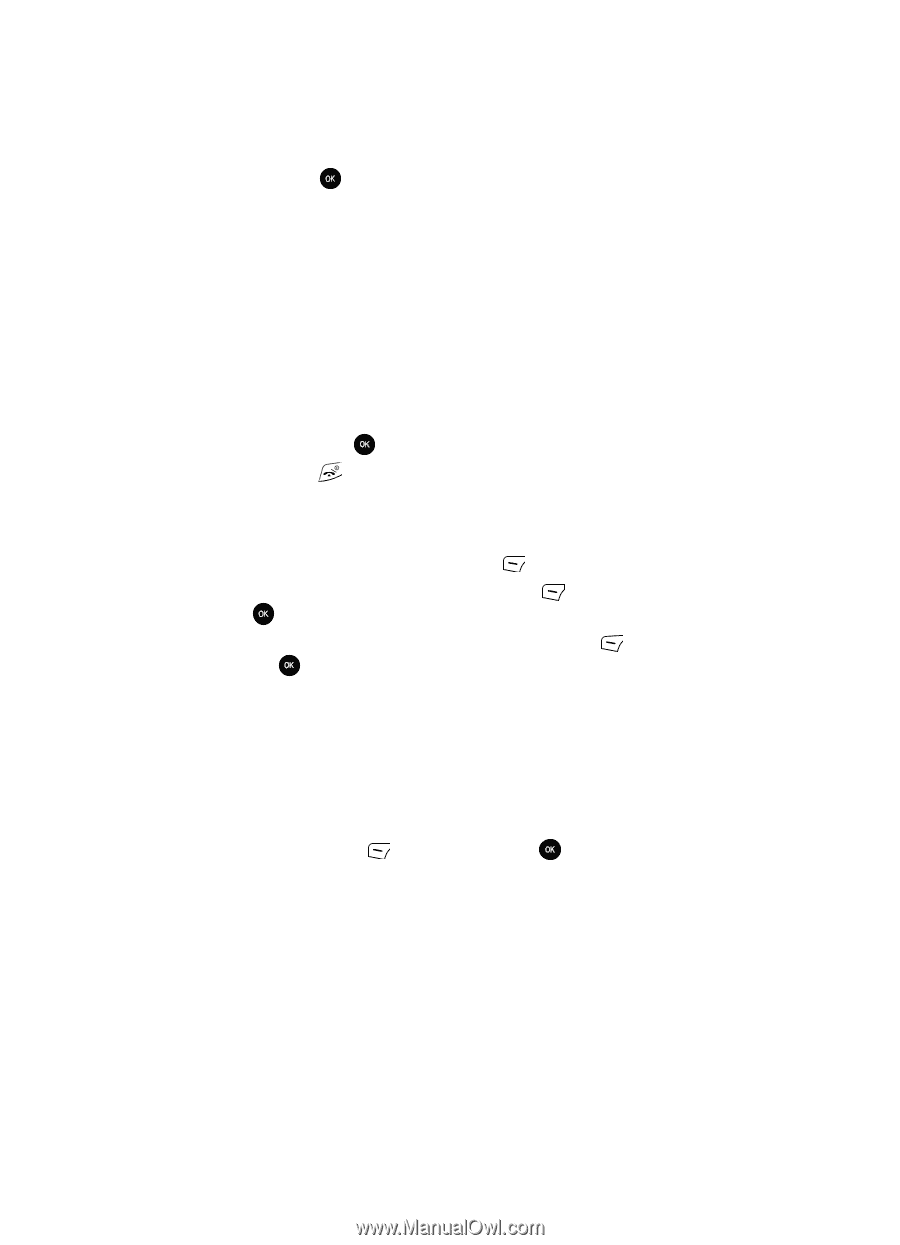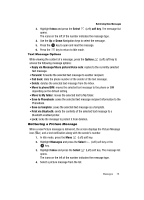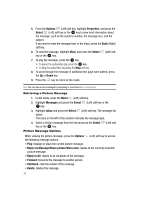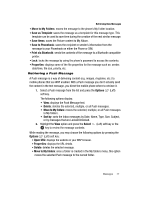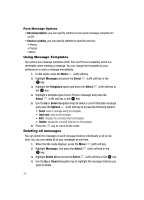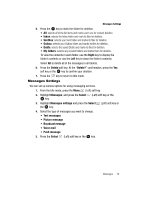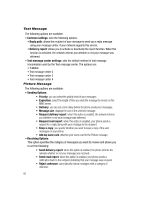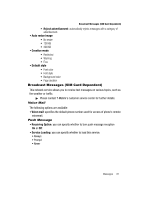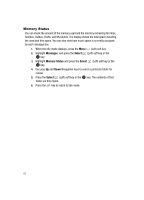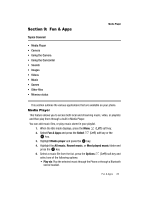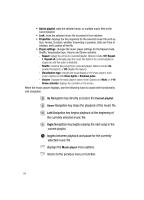Samsung SGH-T639 User Manual (ENGLISH) - Page 80
My folders, Right, Delete, Delete?, Messages, Select, Messages settings, Text messages, Picture
 |
View all Samsung SGH-T639 manuals
Add to My Manuals
Save this manual to your list of manuals |
Page 80 highlights
Messages Settings 5. Press the key to mark the folder for deletion. • All: selects all of the list items and marks each one for content deletion. • Inbox: selects the Inbox folder and mark its files for deletion. • Sentbox: selects your Sent folder and marks its files for deletion. • Outbox: selects your Outbox folder and marks its files for deletion. • Drafts: selects the saved Drafts and marks its files for deletion. • My folders: selects any created folders and marks them for deletion. To view the contents in each folder, use the Right key to display the folder's contents or use the Left key to close the folder's contents. Select All to delete all of the messages in all folders. 6. Press the Delete soft key. At the "Delete?" confirmation, press the Yes soft key or the key to confirm your deletion. 7. Press the key to return to Idle mode. Messages Settings You can set up various options for using messaging services. 1. From the Idle mode, press the Menu (Left) soft key. 2. Highlight Messages, and press the Select (Left) soft key or the key. 3. Highlight Messages settings and press the Select (Left) soft key or the key. 4. Select the type of messages you want to change. • Text messages • Picture message • Broadcast message • Voice mail • Push message 5. Press the Select (Left) soft key or the key. Messages 79