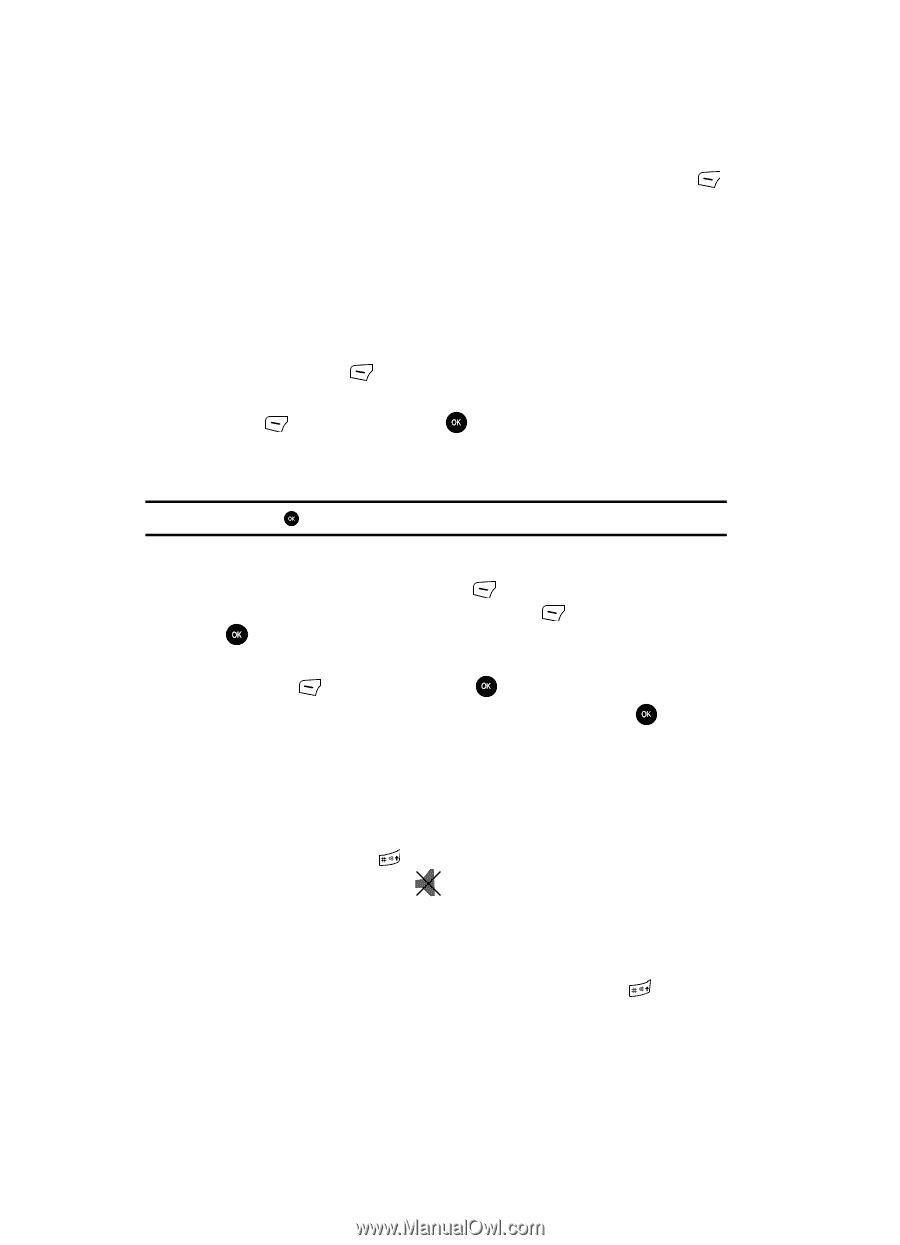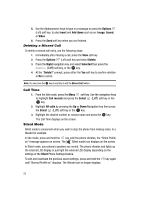Samsung SGH-T639 User Manual (ENGLISH) - Page 29
Options, Insert, Add items, Image, Sound, Video, Delete, Right, Selected, Delete?, Call records,
 |
View all Samsung SGH-T639 manuals
Add to My Manuals
Save this manual to your list of manuals |
Page 29 highlights
5. Use the Alphanumeric keys to type in a message or press the Options (Left) soft key. to also Insert and Add items such as an: Image, Sound, or Video. 6. Press the Send soft key when you are finished. Deleting a Missed Call To delete a missed call entry, use the following steps: 1. Immediately after missing a call, press the View soft key. 2. Press the Options (Left) soft key and select Delete. 3. Press the Right navigation key and select Selected then press the Select (Left) soft key, or the key. 4. At the "Delete?" prompt, press either the Yes soft key to confirm deletion or No to cancel. Note: You can press the key at any time to exit the Missed Call feature. Call Time 1. From the Idle mode, press the Menu soft key. Use the navigation keys to highlight Call records and press the Select (Left) soft key or the key. 2. Highlight All calls by pressing the Up or Down Navigation key then press the Select (Left) soft key or the key. 3. Highlight the desired number or contact name and press the key. The Call Time displays on the screen. Silent Mode Silent mode is convenient when you wish to stop the phone from making noise, in a theater for example. In Idle mode, press and hold the key until the phone vibrates, the "Silent Profile on" message appears on screen. The Silent mode icon displays on the screen. In Silent mode, your phone's speakers are muted. The phone vibrates and lights up the external LCD display or just light the external LCD display depending on the settings of the Silent Phone Settings feature. To exit and reactivate the previous sound settings, press and hold the key again until "Normal Profile on" displays. The Vibrate icon no longer displays. 28