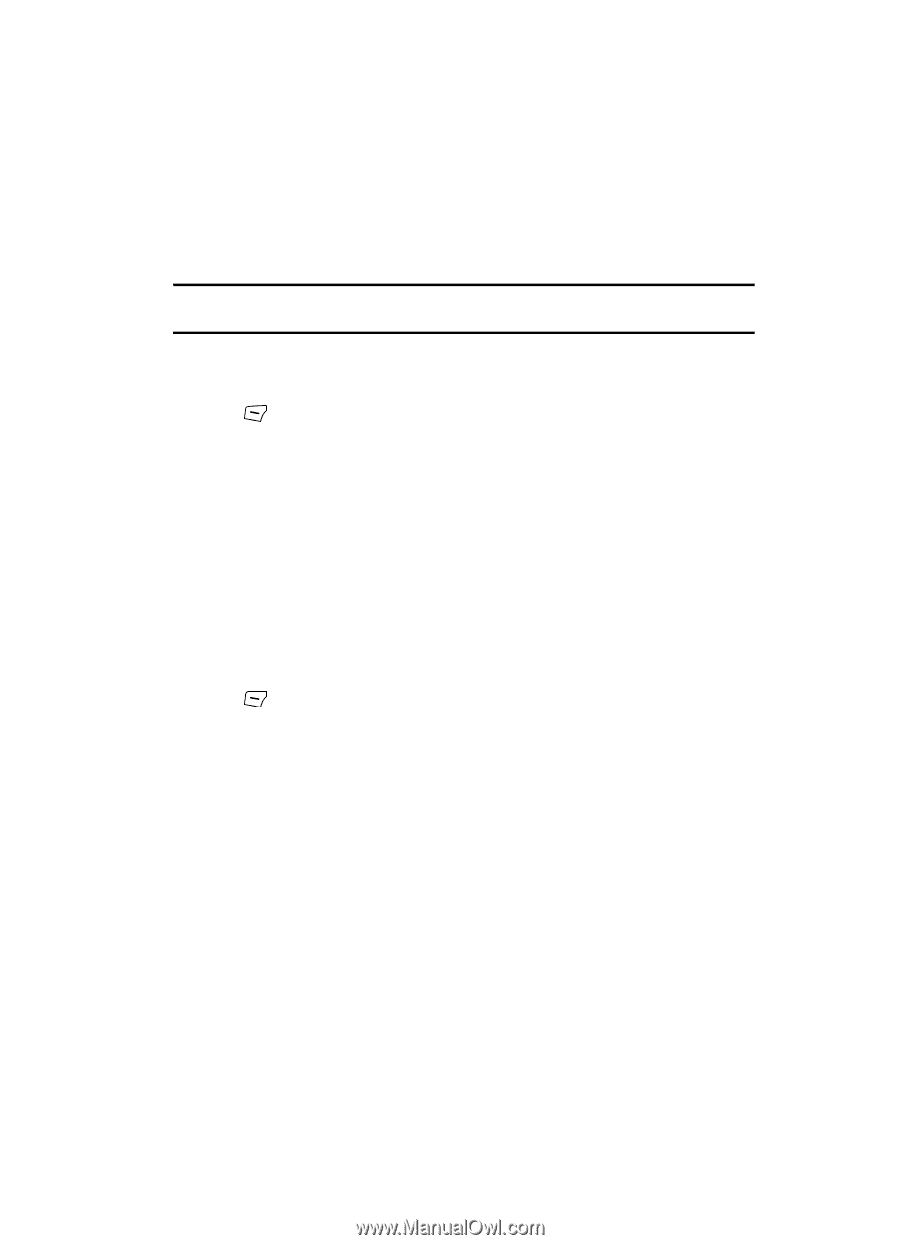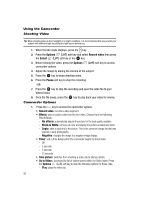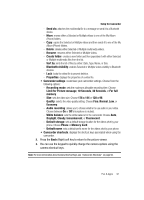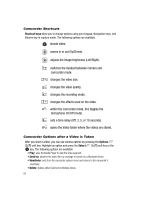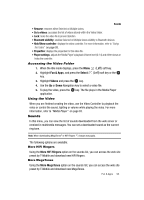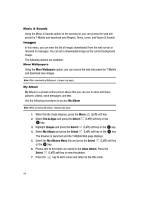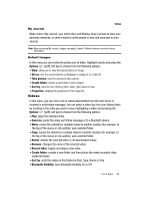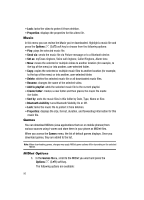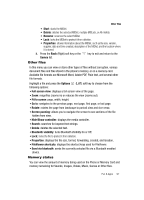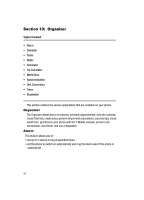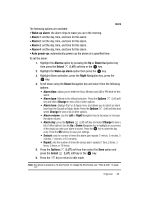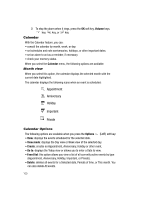Samsung SGH-T639 User Manual (ENGLISH) - Page 96
Options, Set as, Take picture, Create folder, Sort by, Properties, Send via, Delete, Rename, Record
 |
View all Samsung SGH-T639 manuals
Add to My Manuals
Save this manual to your list of manuals |
Page 96 highlights
Videos My Journal Make notes in My Journal, your online diary and Weblog. Keep it private to store your personal memories, or send e-mails to invite people to view and comment on your Journal. Note: When accessing My Journal, charges may apply. Contact T-Mobile customer service for more information. Default Images In this menu you can review the photos you've taken. Highlight a photo and press the Options (Left) soft key to choose from the following options: • View: allows you to view the selected photo or image. • Set as: sets the selected photo as Wallpaper or assigns it to a Caller ID. • Take picture: uses the camera to take a photo. • Create folder: creates a new folder to store images. • Sort by: sorts the list of files by either: Date, Type, Name or Size. • Properties: displays the properties for this image file. Videos In this menu, you can view a list of videos downloaded from the web server or received in multimedia messages. You can select a video clip from your Videos folder by scrolling to the video you want to view, highlighting a video and pressing the Options (Left) soft key to choose from the following options: • Play: plays the selected video. • Send via: sends the video via Picture message or to a Bluetooth device. • Move: moves the selected or multiple videos to another location (for example, to the top of the menu) or into another, user-selected folder. • Copy: copies the selected or multiple videos to another location (for example, to the top of the menu) or into another, user-selected folder. • Delete: deletes the selected video or all downloaded videos. • Rename: changes the name of the selected video. • Record video: begins recording a new video. • Create folder: creates a new folder and then places the newly recorded video inside the folder. • Sort by: sorts the videos in this folder by Date, Type, Name or Size. • Bluetooth Visibility: turns Bluetooth Visibility On or Off. Fun & Apps 95