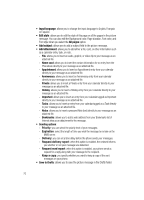Samsung SGH-T639 User Manual (ENGLISH) - Page 69
Messages, Select, Create new, Share picture, Send to My Album?, Options, Send
 |
View all Samsung SGH-T639 manuals
Add to My Manuals
Save this manual to your list of manuals |
Page 69 highlights
Picture Messages This menu allows you to use the Picture Message Service. Picture Messages is a message service that provides delivery of personal picture messages from phone to phone or from phone to e-mail. In addition to the familiar text content of text messages, picture messages can contain images, graphics, voice, and audio clips. A Picture Messages message is a multimedia presentation in a single file. It is not a text file with attachments. The Picture Message icon ( ) displays when you receive a new picture message. Using the Picture Messages feature, your phone can receive and send messages that contain multimedia files, such as photos, sounds and images you downloaded from the Internet and recorded voice notes. This function is available only if it is supported by T-Mobile. Only phones that offer multimedia Messages features can receive and display picture messages. Sending a Picture or Video Message This menu allows you to create a new multimedia message and send to one or multiple destinations. 1. When the Idle mode displays, press the Menu (Left) soft key. 2. Select Messages and press the Select (Left) soft key or the key. 3. Using the Up or Down Navigation key, highlight Create new and press the Select (Left) soft key or the key. 4. Select Share picture and press the Select (Left) soft key or the key. Take picture 1. Adjust the image by aiming the camera at the subject. 2. Press the key. 3. At the Send to My Album? prompt, press the Yes soft key (to save the picture in My Album) or press the Options soft key and select Send to. The Recipients screen displays. 4. If you selected Send to, enter the Recipient phone number in the To field and press the Send key. 68