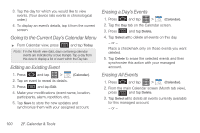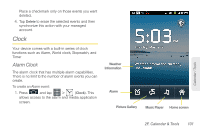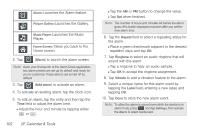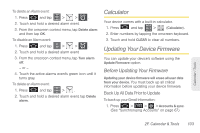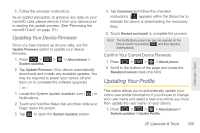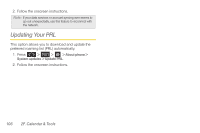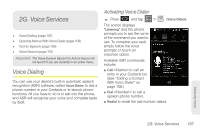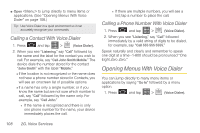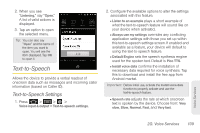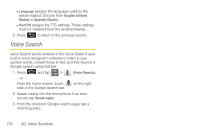Samsung SPH-D600 User Manual (user Manual) (ver.f7) (English) - Page 119
Updating Your Device Firmware, Updating Your Profile
 |
View all Samsung SPH-D600 manuals
Add to My Manuals
Save this manual to your list of manuals |
Page 119 highlights
Calendar / Tools 5. Follow the onscreen instructions. As an added precaution, to preserve any data on your microSD card, please remove it from your device prior to starting the update process. (See "Removing the microSD Card" on page 111.) Updating Your Device Firmware Once you have backed up all your data, use the Update Firmware option to update your device firmware. 1. Press > > > About phone > System updates. 2. Tap Update Firmware. (Your device automatically downloads and installs any available updates. You may be required to power your device off and back on to complete the software upgrade.) - or - 1. Locate the System Update Available icon ( ) in Notifications. 2. Touch and hold the Status bar, and then slide your finger down the screen. 3. Tap to open the System Updates screen. 4. Tap Download and follow the onscreen instructions. ( appears within the Status bar to indicate the device is downloading the necessary files.) 5. Touch Restart and install to complete the process. Note: The Notifications panel can also be opened on the Home screen by pressing and then tapping Notifications. Confirm Your Current Device Firmware 1. Press > > > About phone. 2. Scroll to the bottom of the page and locate the Baseband version read-only field. Updating Your Profile This option allows you to automatically update your online user profile information. If you choose to change your user name and select a new one online, you must then update the user name on your device. 1. Press > > > About phone > System updates > Update Profile. 2F. Calendar & Tools 105