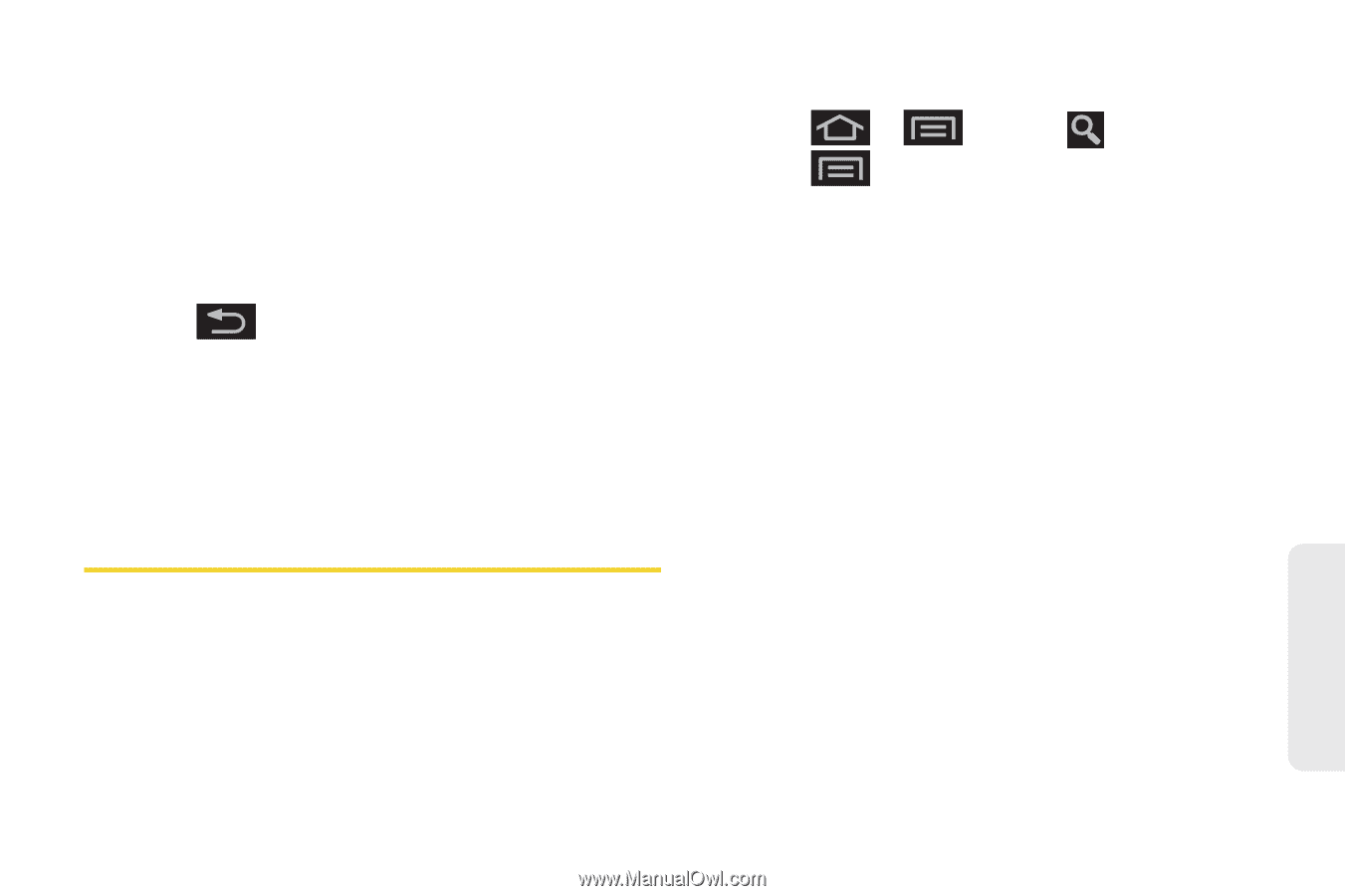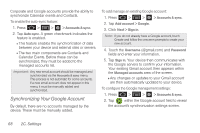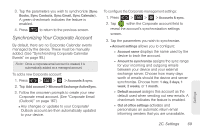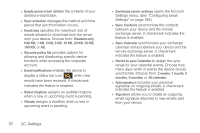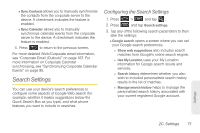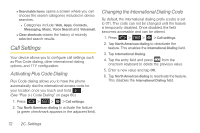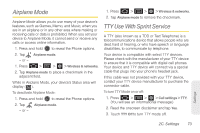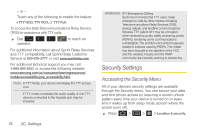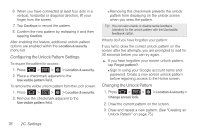Samsung SPH-D600 User Manual (user Manual) (ver.f7) (English) - Page 85
Search Settings, Configuring the Search Settings
 |
View all Samsung SPH-D600 manuals
Add to My Manuals
Save this manual to your list of manuals |
Page 85 highlights
Ⅲ Sync Contacts allows you to manually synchronize the contacts from the corporate server to the device. A checkmark indicates the feature is enabled. Ⅲ Sync Calendar allows you to manually synchronize calendar events from the corporate server to the device. A checkmark indicates the feature is enabled. 4. Press to return to the previous screen. For more detailed Work/Corporate email information, see "Corporate Email (Outlook)" on page 167. For more information on Corporate Calendar synchronizing, see "Synchronizing Corporate Calendar Events" on page 95. Search Settings You can use your device's search preferences to configure some aspects of Google Web search (for example, whether it makes suggestions below the Quick Search Box as you type), and what phone features you want to include in searches. Configuring the Search Settings 1. Press > and tap . 2. Press and tap Search settings. 3. Tap any of the following search parameters to then alter the settings: Ⅲ Google search opens a screen where you can set your Google search preferences. ● Show web suggestions also includes search matches from Google's online search engine. ● Use My Location uses your My Location information for Google search results and services. ● Search history determines whether you also wish to included personalized search history results in the list of matches. ● Manage search history helps to manage the personalized search history associated with your current registered Google account. Settings 2C. Settings 71