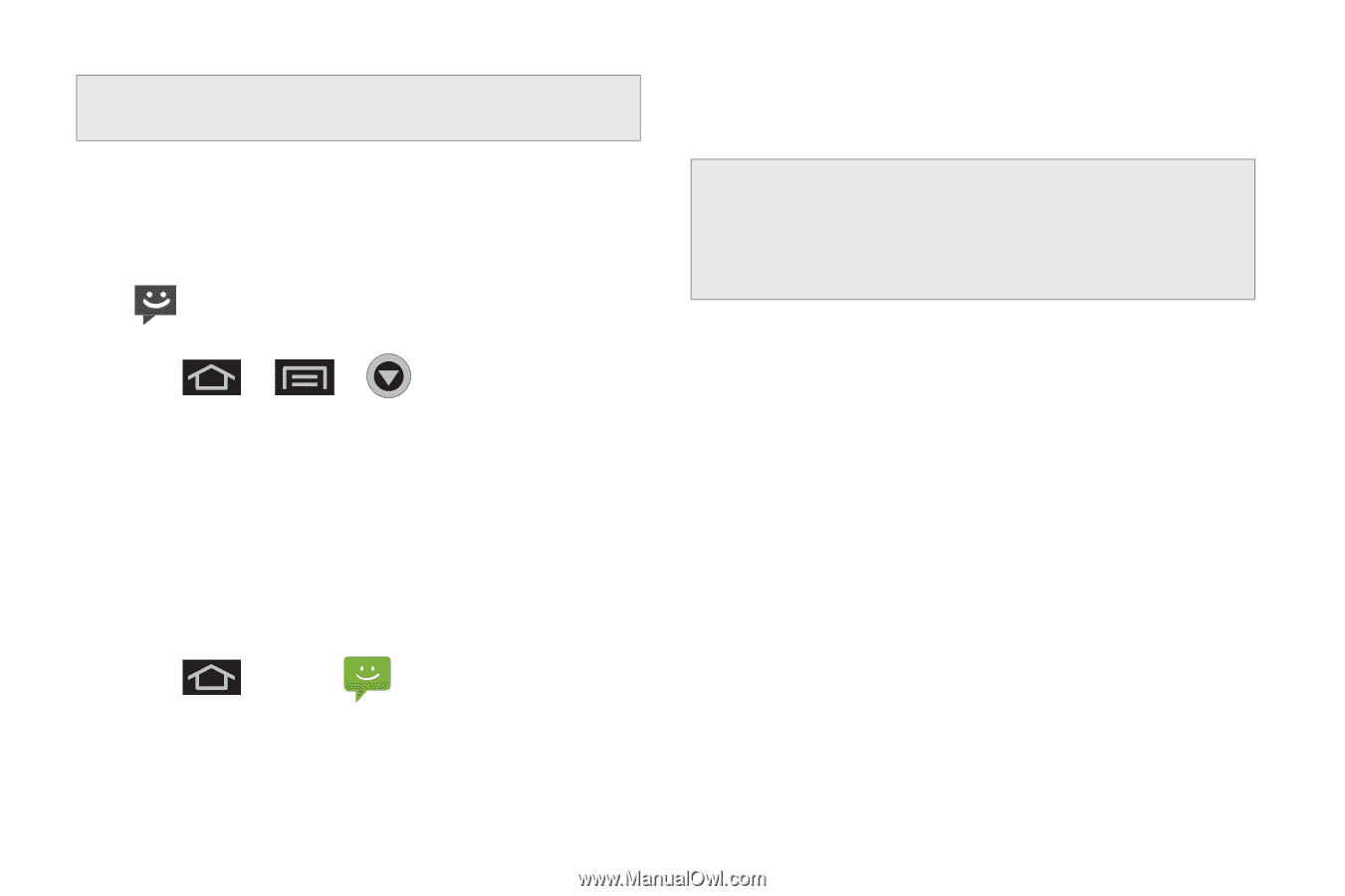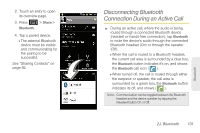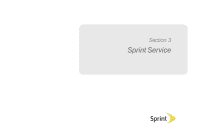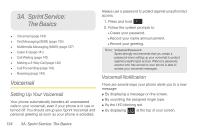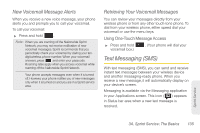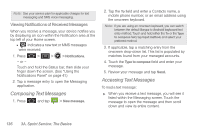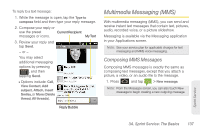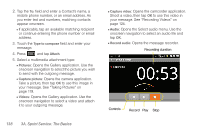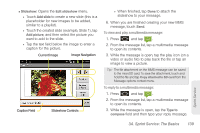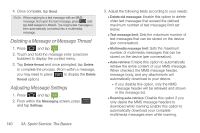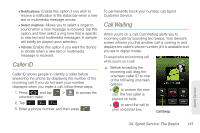Samsung SPH-D600 User Manual (user Manual) (ver.f7) (English) - Page 150
Composing Text Messages, Viewing Notifications of Received Messages
 |
View all Samsung SPH-D600 manuals
Add to My Manuals
Save this manual to your list of manuals |
Page 150 highlights
Note: See your service plan for applicable charges for text messaging and SMS voice messaging. Viewing Notifications of Received Messages When you receive a message, your device notifies you by displaying an icon within the Notification area at the top left of your Home screen. Ⅲ indicates a new text or MMS messages were received. 1. Press > > > Notifications. - or - Touch and hold the Status bar, then slide your finger down the screen. (See "Using the Notifications Panel" on page 41.) 2. Tap a message entry to open the Messaging application. Composing Text Messages 1. Press and tap > New message. 2. Tap the To field and enter a Contacts name, a mobile phone number, or an email address using the onscreen keyboard. Note: If you are using an onscreen keyboard, you can switch between the default Swype to Android keyboard text entry method. Touch and hold either the To or the Type to compose field, tap Input method, and select your preferred method. 3. If applicable, tap a matching entry from the onscreen drop-down list. This list is populated by matches found from your managed accounts. 4. Touch the Type to compose field and enter your message. 5. Review your message and tap Send. Accessing Text Messages To read a text message: ᮣ When you receive a text message, you will see it listed within the Messaging screen. Touch the message to open the message and then scroll down and view its entire content. 136 3A. Sprint Service: The Basics