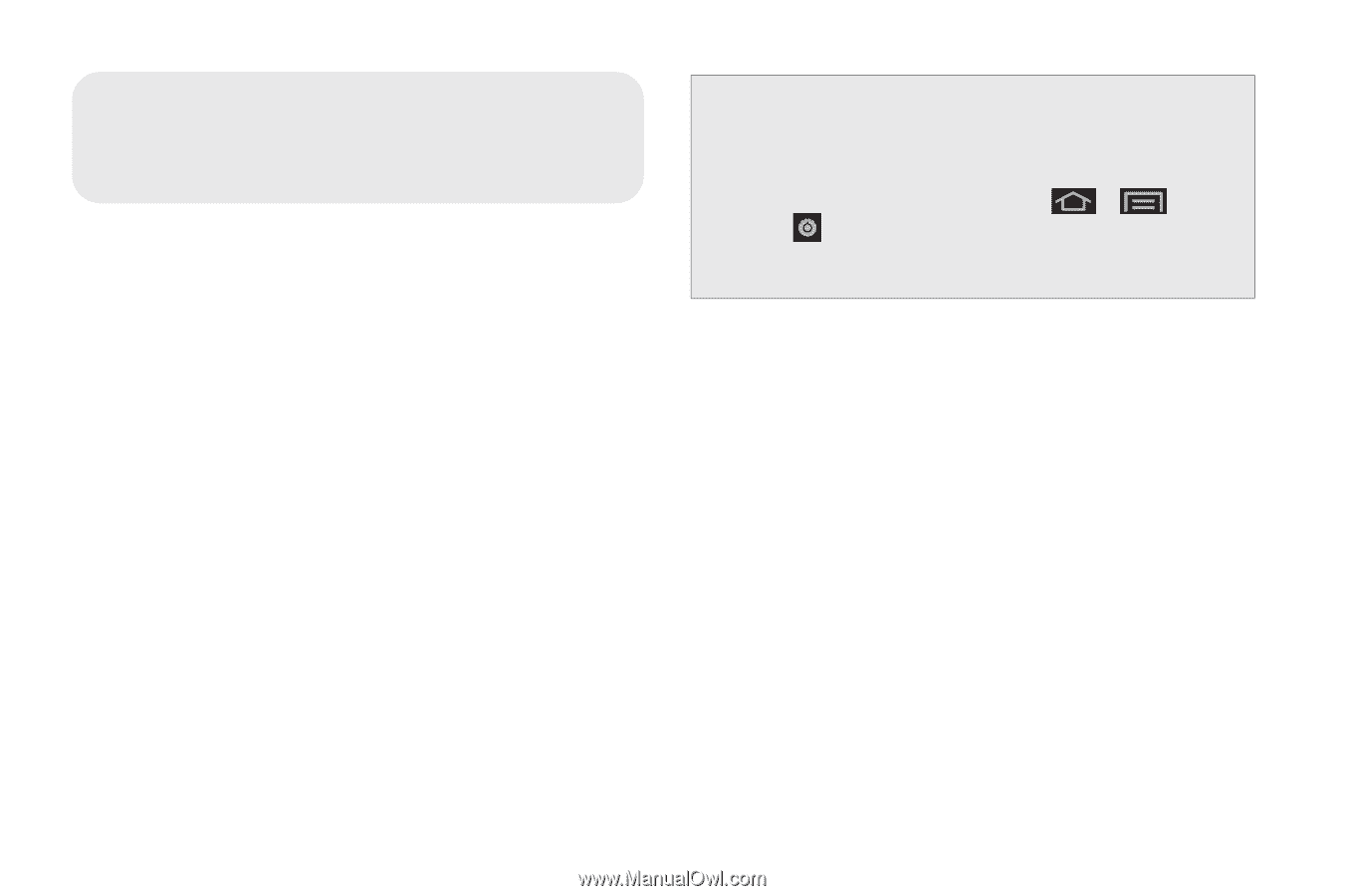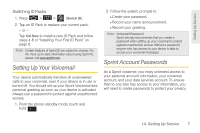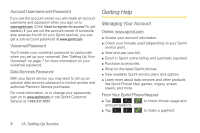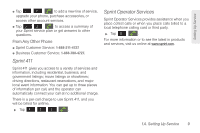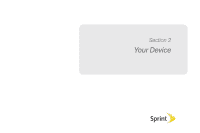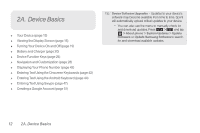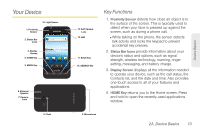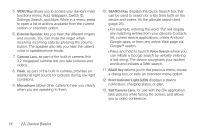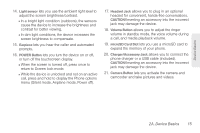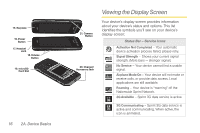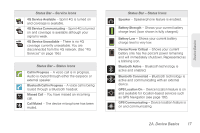Samsung SPH-D600 User Manual (user Manual) (ver.f7) (English) - Page 26
A. Device Basics - software download
 |
View all Samsung SPH-D600 manuals
Add to My Manuals
Save this manual to your list of manuals |
Page 26 highlights
2A. Device Basics ࡗ Your Device (page 13) ࡗ Viewing the Display Screen (page 16) ࡗ Turning Your Device On and Off (page 19) ࡗ Battery and Charger (page 20) ࡗ Device Function Keys (page 24) ࡗ Navigation and Customization (page 28) ࡗ Displaying Your Phone Number (page 42) ࡗ Entering Text Using the Onscreen Keyboards (page 42) ࡗ Entering Text Using the Android Keyboard (page 44) ࡗ Entering Text Using Swype (page 47) ࡗ Creating a Google Account (page 51) Tip: Device Software Upgrades - Updates to your device's software may become available from time to time. Sprint will automatically upload critical updates to your device. • You can also use the menu to manually check for and download updates. Press > and tap > About phone > System Updates > Update Firmware or Update Samsung Software to search for and download available updates. 12 2A. Device Basics