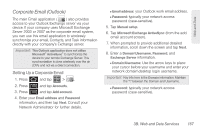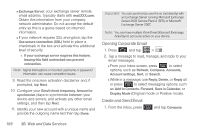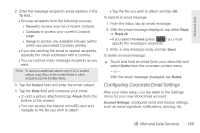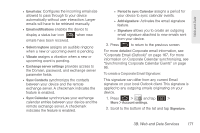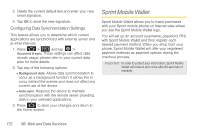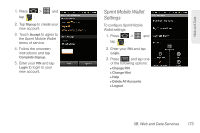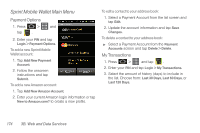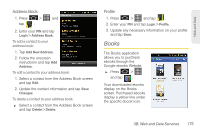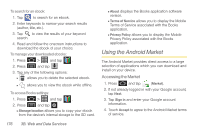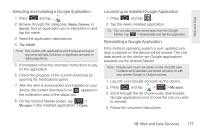Samsung SPH-D600 User Manual (user Manual) (ver.f7) (English) - Page 186
Sprint Mobile Wallet, Configuring Data Synchronization Settings
 |
View all Samsung SPH-D600 manuals
Add to My Manuals
Save this manual to your list of manuals |
Page 186 highlights
3. Delete the current default text and enter your new email signature. 4. Tap OK to store the new signature. Configuring Data Synchronization Settings This feature allows you to determine which current applications are synchronized with external server and at what intervals. 1. Press > and tap > Accounts & sync. These settings can affect data minute usage, please refer to your current data plan for more details. 2. Tap any of the following options: Ⅲ Background data: Allows data synchronization to occur as a background function. It allows this to occur behind the scenes and does not affect any current use of the device. Ⅲ Auto-sync: Requires the device to maintain synchronization with the remote server providing data to your selected applications. 3. Press to store your changes and return to the Home screen. Sprint Mobile Wallet Sprint Mobile Wallet allows you to make purchases with your Sprint mobile phone on Internet sites where you see the Sprint Mobile Wallet logo. You will set up an account (username, password, PIN) with Sprint Mobile Wallet and then register each desired payment method. When you shop from your phone, Sprint Mobile Wallet will offer your registered payment methods as payment options during the checkout process. . Important: In order to protect your information, Sprint Mobile Wallet will timeout and close after 60 seconds of inactivity. 172 3B. Web and Data Services