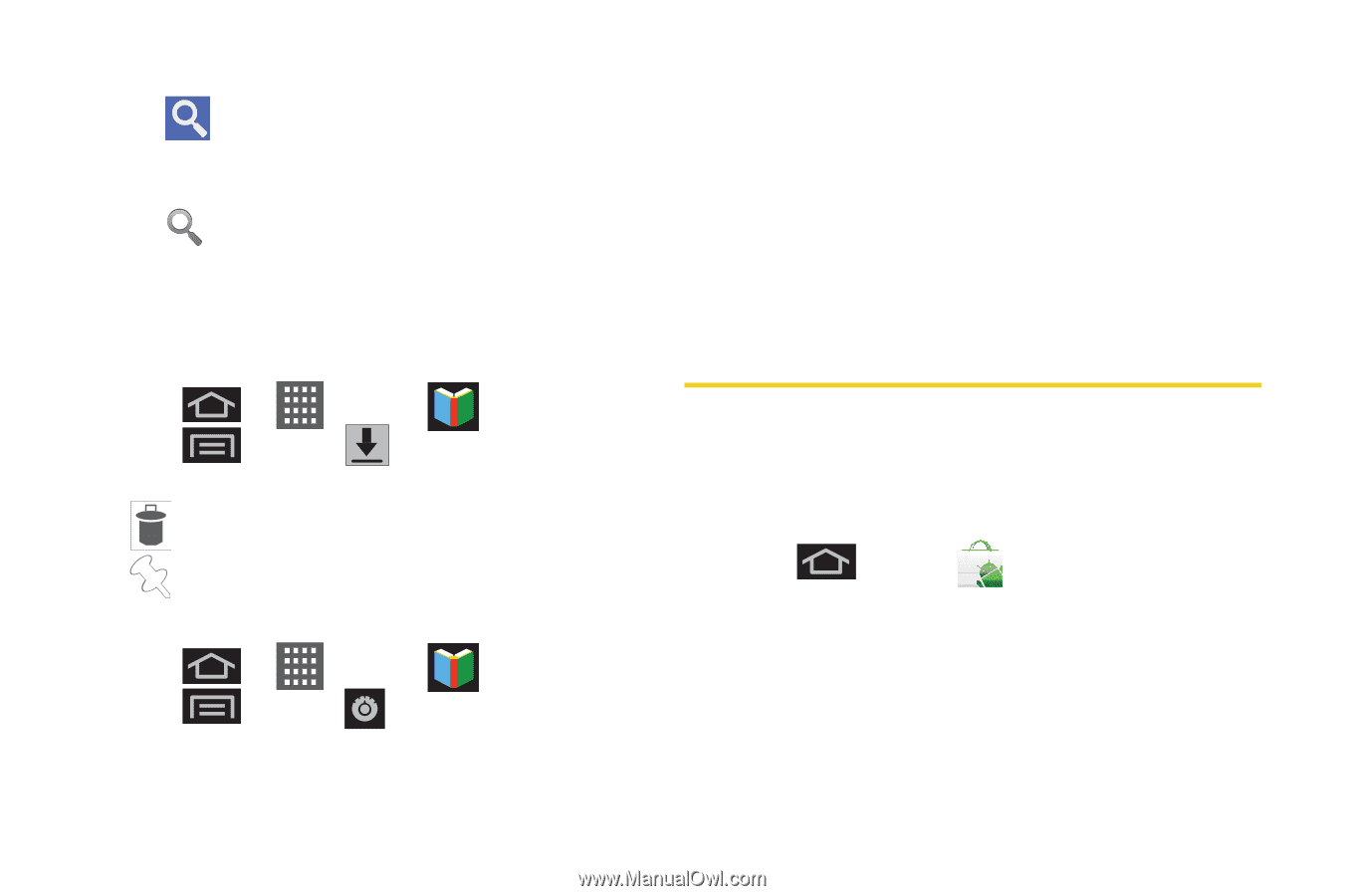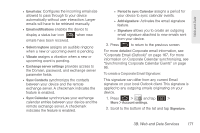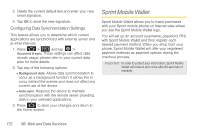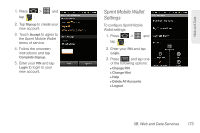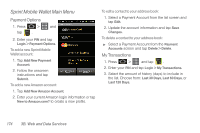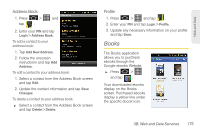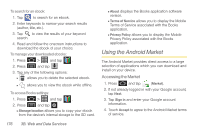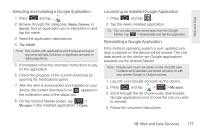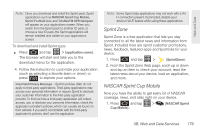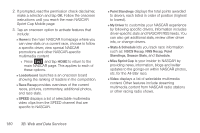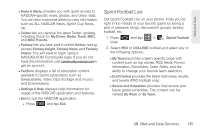Samsung SPH-D600 User Manual (user Manual) (ver.f7) (English) - Page 190
Using the Android Market, Accessing the Market
 |
View all Samsung SPH-D600 manuals
Add to My Manuals
Save this manual to your list of manuals |
Page 190 highlights
To search for an ebook: 1. Tap to search for an ebook. 2. Enter keywords to narrow your search results (author, title, etc.). 3. Tap to view the results of your keyword search. 4. Read and follow the onscreen instructions to download the ebook of your choice. To manage your downloaded ebooks: 1. Press > and tap . 2. Press and tap 3. Tap any of the following options: Ⅲ allows you to delete the selected ebook. Ⅲ allows you to view the ebook while offline. To access Books settings: 1. Press > and tap . 2. Press and tap Ⅲ Storage location allows you to copy your ebook from the device's internal storage to the SD card. 176 3B. Web and Data Services Ⅲ About displays the Books application software version. Ⅲ Terms of Service allows you to display the Mobile Terms of Service associated with the Books application. Ⅲ Privacy Policy allows you to display the Mobile Privacy Policy associated with the Books application. Using the Android Market The Android Market provides direct access to a large selection of applications which you can download and install on your device. Accessing the Market 1. Press and tap (Market). 2. If not already logged in with your Google account, tap Next. 3. Tap Sign in and enter your Google account information. 4. Touch Accept to agree to the Android Market terms of service.