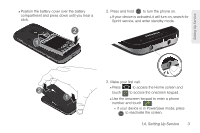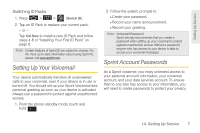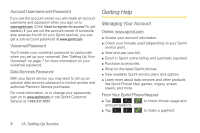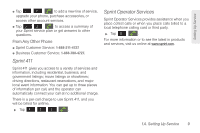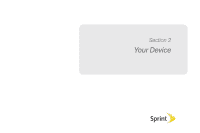Samsung SPH-D600 User Manual (user Manual) (ver.f7) (English) - Page 20
Sprint ID, Tap an ID Pack on the Sprint ID screen. - unlock
 |
View all Samsung SPH-D600 manuals
Add to My Manuals
Save this manual to your list of manuals |
Page 20 highlights
Sprint ID Once your device is activated, you have the option of installing an ID Pack. ID Packs are bundles of applications, ringtones, wallpapers, settings, and more. ID Packs are installed using an application called Sprint ID. You can install as many as five ID Packs at any one time, and you can easily switch from one ID Pack to another without losing any applications already installed. For example, when you install the Sprint ID pack, Sprint applications such as Sprint TV, TeleNav™ GPS Navigator, NASCAR Sprint Cup Mobile, and Sprint Football Live will remain in your applications. Installing Your First ID Pack Note: Your device must be activated, your battery should be fully charged, and you should be in a network coverage area before you install an ID Pack. 1. From the home screen, tap 2. On the Welcome to Sprint ID screen, tap Continue. Ⅲ If your device is in PowerSave mode, press to reactivate the screen. Ⅲ If the lock screen appears, unlock it by dragging the Unlock icon to the right side of the screen.) Note: You also have the ability to place an emergency call directly from the Welcome to Sprint ID screen. 3. Tap Get New on the Choose your ID screen. (My ID is the default ID Pack.) 4. Tap an ID Pack on the Sprint ID screen. Note: The Sprint ID pack comes with wallpapers, ringtones, and applications. 5. Read the information screen for a description of the ID Pack and touch Install. 6. Read the Terms & Conditions and tap Agree. 7. Wait for the download and install to finish. (If prompted, tap Complete Install.) 8. Tap OK. WARNING: DO NOT interrupt the download process. 6 1A. Setting Up Service