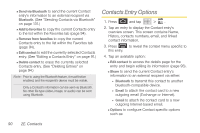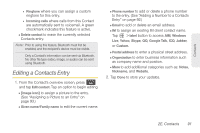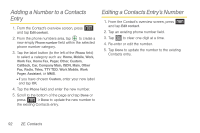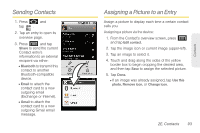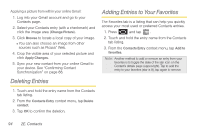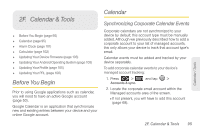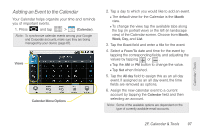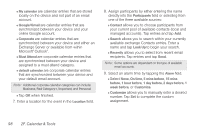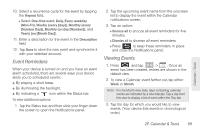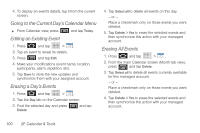Samsung SPH-M920 User Manual (user Manual) (ver.f6) (English) - Page 109
F. Calendar & Tools, Before You Begin, Calendar, Synchronizing Corporate Calendar Events - firmware update
 |
View all Samsung SPH-M920 manuals
Add to My Manuals
Save this manual to your list of manuals |
Page 109 highlights
Calendar / Tools 2F. Calendar & Tools ࡗ Before You Begin (page 95) ࡗ Calendar (page 95) ࡗ Alarm Clock (page 101) ࡗ Calculator (page 102) ࡗ Updating Your Device Firmware (page 103) ࡗ Updating Your Android Operating System (page 105) ࡗ Updating Your Profile (page 105) ࡗ Updating Your PRL (page 106) Before You Begin Prior to using Google applications such as calendar, you will need to have an active Google account (page 50). Google Calendar is an application that synchronizes new and existing entries between your device and your online Google account. Calendar Synchronizing Corporate Calendar Events Corporate calendars are not synchronized to your device by default; this account type must be manually added. Although we previously described how to add a corporate account to your list of managed accounts, this only allows your device to track that account type's email. Calendar events must be added and tracked by your device separately. To add corporate calendar events to your device's managed account tracking: 1. Press > and tap > Accounts & sync. 2. Locate the corporate email account within the Managed accounts area of the screen. Ⅲ If not present, you will have to add this account (page 68). 2F. Calendar & Tools 95