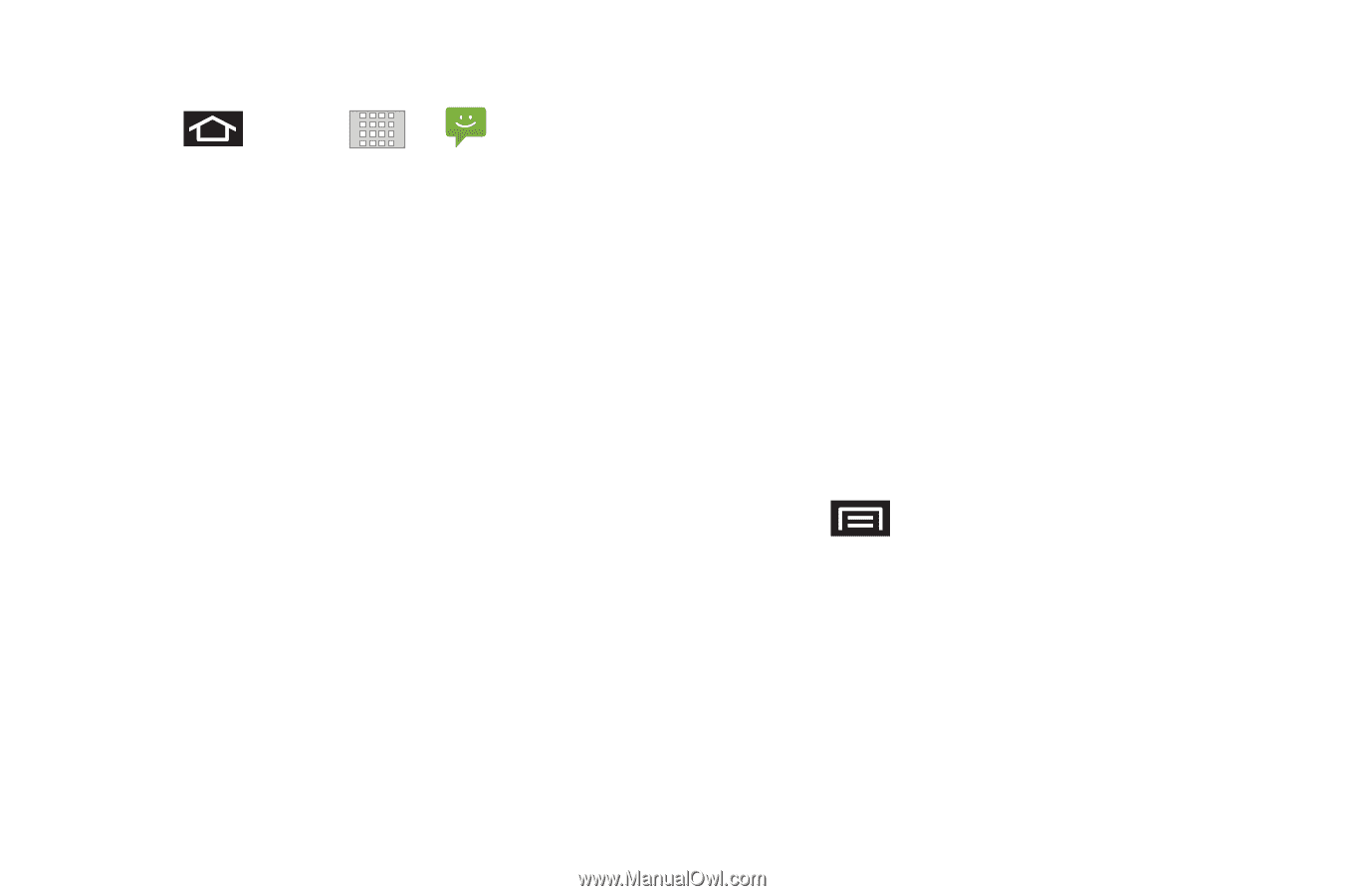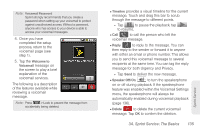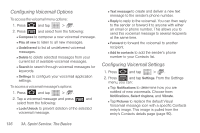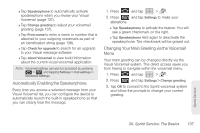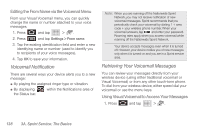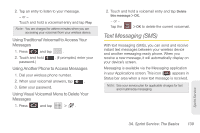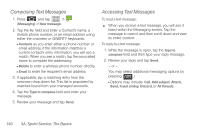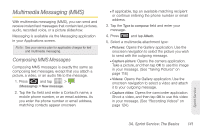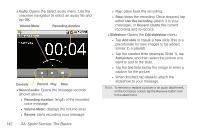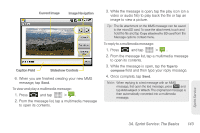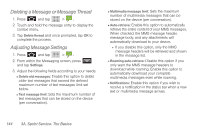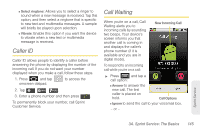Samsung SPH-M920 User Manual (user Manual) (ver.f6) (English) - Page 154
Composing Text Messages, Messaging, > New message., Contacts, Mobile, Email, Type to compose
 |
View all Samsung SPH-M920 manuals
Add to My Manuals
Save this manual to your list of manuals |
Page 154 highlights
Composing Text Messages 1. Press and tap > (Messaging) > New message. 2. Tap the To: field and enter a Contact's name, a mobile phone number, or an email address using either the onscreen or QWERTY keyboards. Ⅲ Contacts as you enter either a phone number or email address, if the information matches a current contact's entry information, you will see a match. When you see a match, tap the associated name to complete the addressing. Ⅲ Mobile to enter a wireless phone number directly. Ⅲ Email to enter the recipient's email address. 3. If applicable, tap a matching entry from the onscreen drop-down list. This list is populated by matches found from your managed accounts. 4. Tap the Type to compose field and enter your message. 5. Review your message and tap Send. Accessing Text Messages To read a text message: ᮣ When you receive a text message, you will see it listed within the Messaging screen. Tap the message to open it and then scroll down and view its entire content. To reply to a text message: 1. While the message is open, tap the Type to compose field and then type your reply message. 2. Review your reply and tap Send. - or - You may select additional messaging options by pressing .) Ⅲ Options may include: Call, Add subject, Attach, Send, Insert smiley, Discard, or All threads. 140 3A. Sprint Service: The Basics