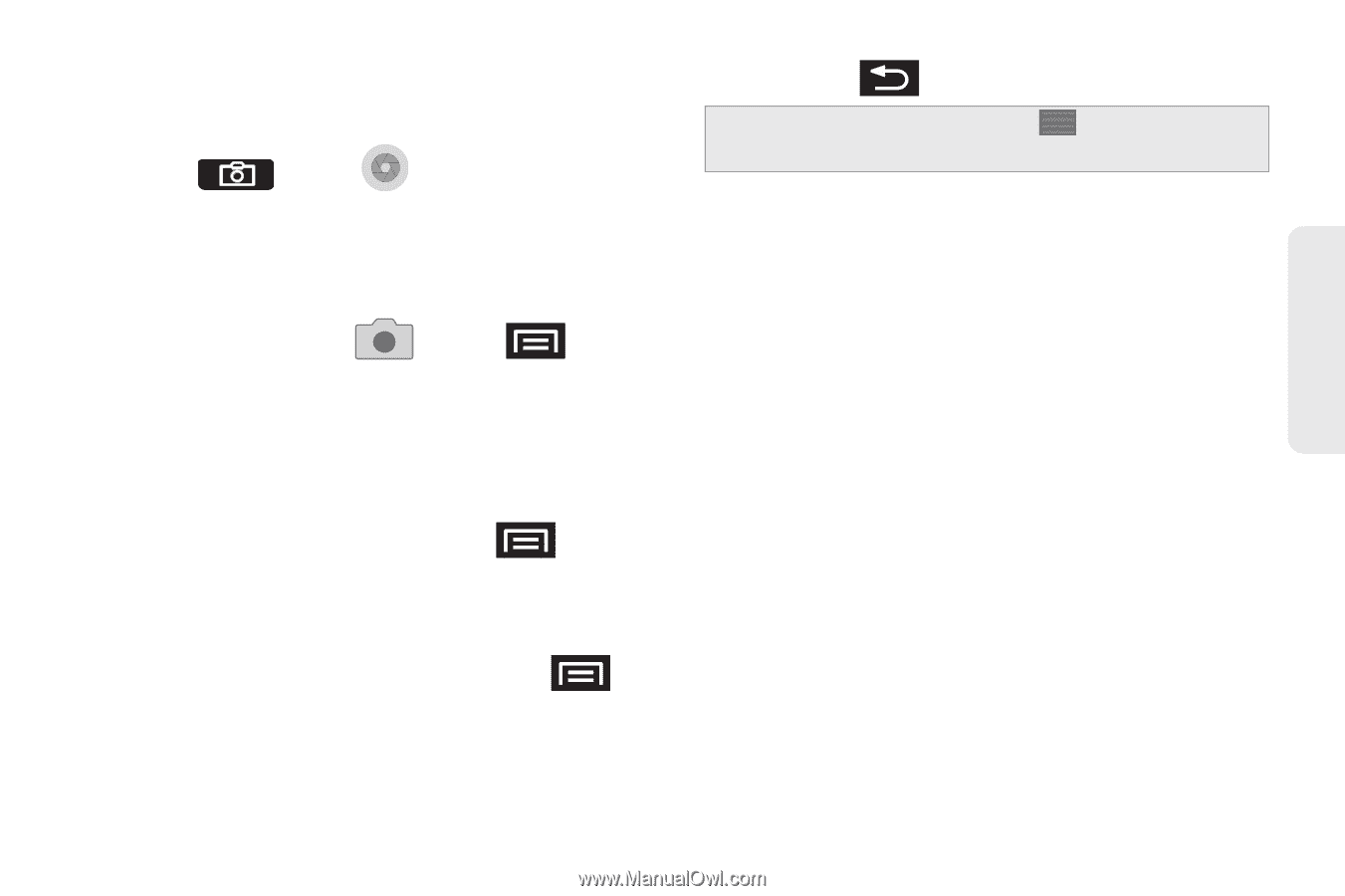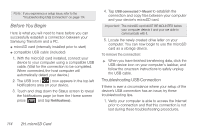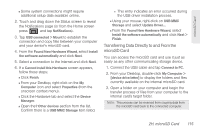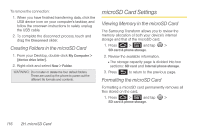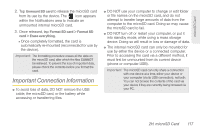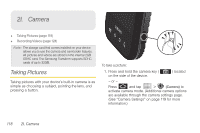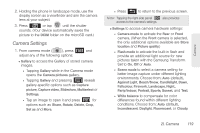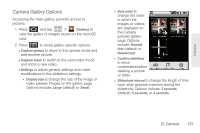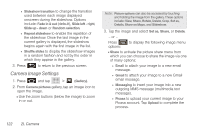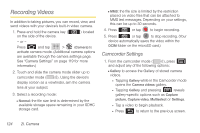Samsung SPH-M920 User Manual (user Manual) (ver.f6) (English) - Page 133
Camera Settings, 2I. Camera
 |
View all Samsung SPH-M920 manuals
Add to My Manuals
Save this manual to your list of manuals |
Page 133 highlights
Camera 2. Holding the phone in landscape mode, use the display screen as a viewfinder and aim the camera lens at your subject. 3. Press or tap until the shutter sounds. (Your device automatically saves the picture to the DCIM folder on the microSD card.) Camera Settings 1. From camera mode ( ), press and adjust any of the following options: Ⅲ Gallery to access the Gallery of stored camera images. ● Tapping Gallery while in the Camera mode opens the Camera pictures gallery. ● Tapping Gallery and pressing reveals gallery-specific options such as Capture picture, Capture video, Slideshow, Multiselect or Settings. ● Tap an image to open it and press for options such as Share, Rotate, Delete, Crop, Set as and More. ● Press to return to the previous screen. Note: Tapping the right side panel also provides access to the camera's settings. Ⅲ Settings to access camera hardware settings: ● Camera mode to activate the Rear or Front camera. (When the Front camera is selected, the only additional options available are Store location and Picture quality.) ● Flash mode to activate the built-in flash and provide an additional light source for new pictures taken with the Samsung Transform. Set to On, Off or Auto. ● Scene mode to select a camera setting for better image capture under different lighting environments. Choose from: Auto (default), Against Light, Beach/Snow, Candlelight, Dawn, Fallcolour, Firework, Landscape, Night,, Party/Indoor, Portrait, Sports, Sunset, and Text. ● White balance to compensate for color differences found within different lighting conditions. Choose from: Auto (default), Incandescent, Daylight, Fluorescent, or Cloudy. 2I. Camera 119