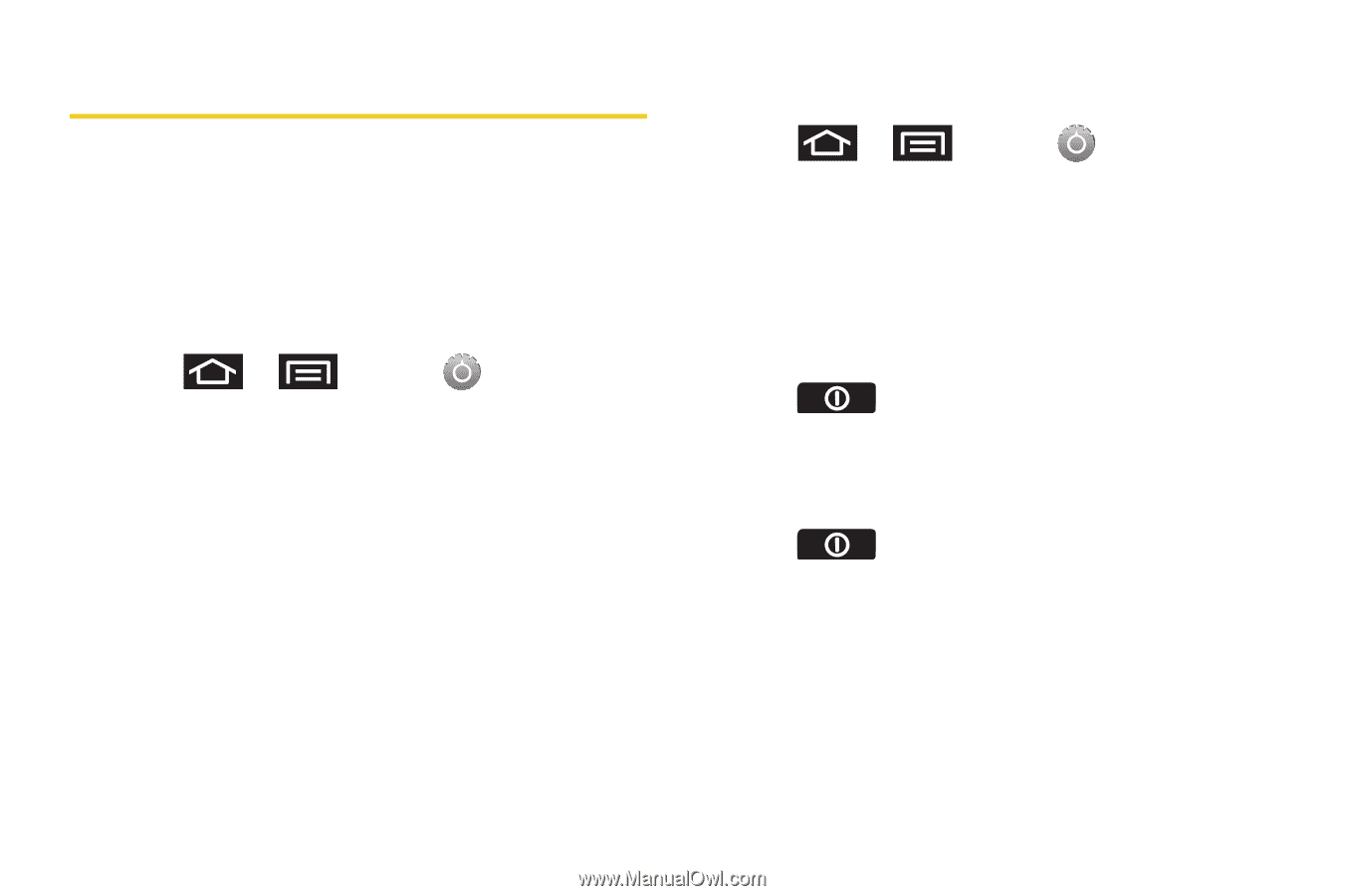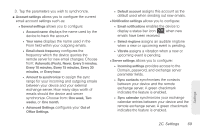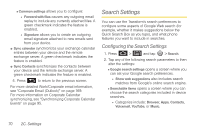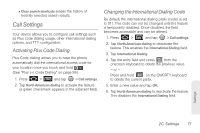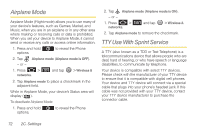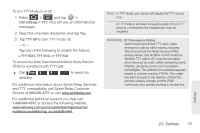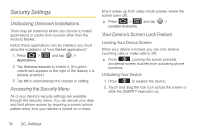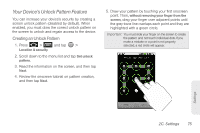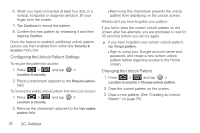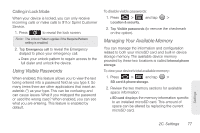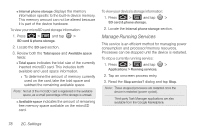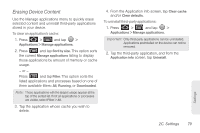Samsung SPH-M920 User Manual (user Manual) (ver.f6) (English) - Page 88
Security Settings, Unblocking Unknown Installations, Accessing the Security Menu
 |
View all Samsung SPH-M920 manuals
Add to My Manuals
Save this manual to your list of manuals |
Page 88 highlights
Security Settings Unblocking Unknown Installations There may be instances where you choose to install applications or packs from sources other than the Android Market. Before these applications can be installed, you must allow the installation of "non-Market applications". 1. Press > Applications. and tap > 2. Tap Unknown sources to enable it. (If a green checkmark appears to the right of the feature, it is already enabled.) 3. Tap OK to acknowledge the change in setting. Accessing the Security Menu All of your device's security settings are available through the Security menu. You can secure your data and limit phone access by requiring a screen unlock pattern every time your device is turned on or every time it wakes up from sleep mode (screen where the screen turns off). ᮣ Press > and tap > Location & security. Your Device's Screen Lock Feature Locking Your Device Screen When your device is locked, you can only receive incoming calls or make calls to 911. ᮣ Press . Locking the screen prevents accidental screen touches from activating phone functions. Unlocking Your Device 1. Press to awaken the device. 2. Touch and drag the lock icon across the screen or slide the QWERTY keyboard out. 74 2C. Settings