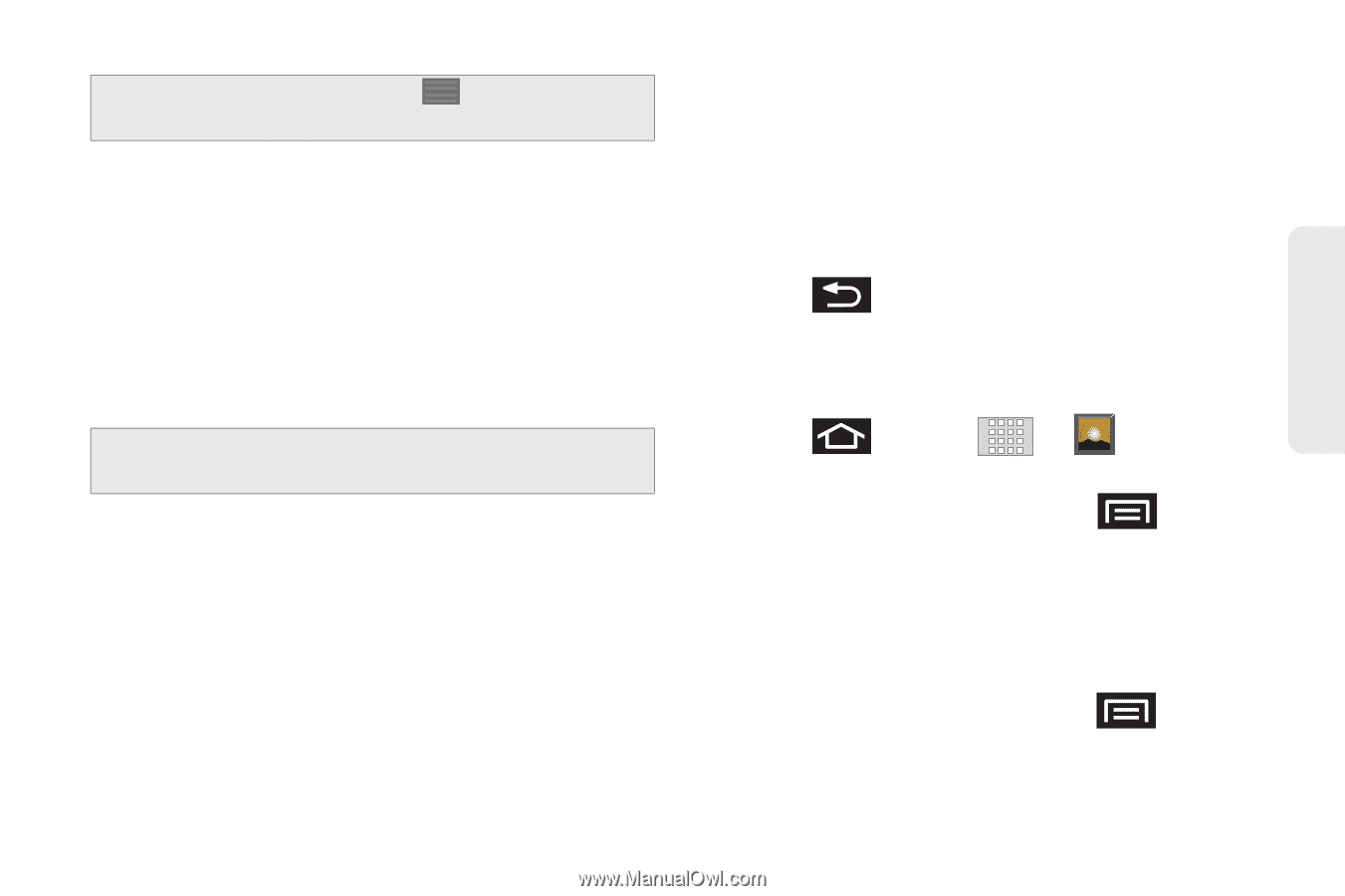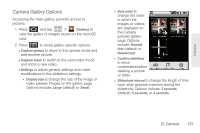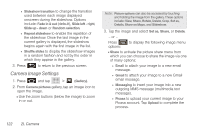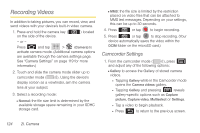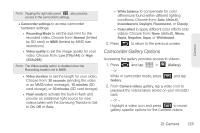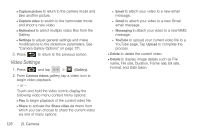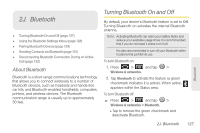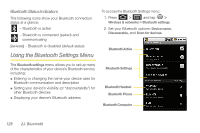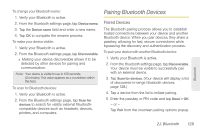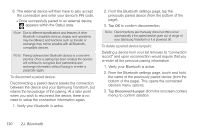Samsung SPH-M920 User Manual (user Manual) (ver.f6) (English) - Page 139
Camcorder Gallery Options
 |
View all Samsung SPH-M920 manuals
Add to My Manuals
Save this manual to your list of manuals |
Page 139 highlights
Camera Note: Tapping the right side panel also provides access to the camcorder's settings. Ⅲ Camcorder settings to access camcorder hardware settings: ● Recording Mode to set the size limit for the recorded video. Choose from: Normal (limited by SD card) or MMS (limited by MMS size restrictions) . ● Video quality to set the image quality for your video. Choose from: Low (176x144) or High (352x288). Note: The Video quality option is disabled when the Recording mode is set to MMS. ● Video duration to set the length for your video. Choose from: 30 seconds (sending the video in an MMS/video message), 10 minutes (SD card storage), or 30 minutes (SD card storage). ● Flash mode to activate the built-in flash and provide an additional light source for new videos taken with the Samsung Transform. Set to On, Off or Auto. ● White balance to compensate for color differences found within different lighting conditions. Choose from: Auto (default), Incandescent, Daylight, Fluorescent, or Cloudy. ● Color effect to apply different color effects onto videos. Choose from: None (default), Mono, Sepia, Negative, Aqua, or Whiteboard. 2. Press to return to the previous screen. Camcorder Gallery Options Accessing the gallery provides access to videos. 1. Press and tap > (Gallery). - or - While in camcorder mode, press Gallery. and tap 2. From Camera videos gallery, tap a video icon to playback the videos taken stored on your microSD card. - or - Highlight a video icon and press to reveal gallery-specific options for the Camera videos: 2I. Camera 125