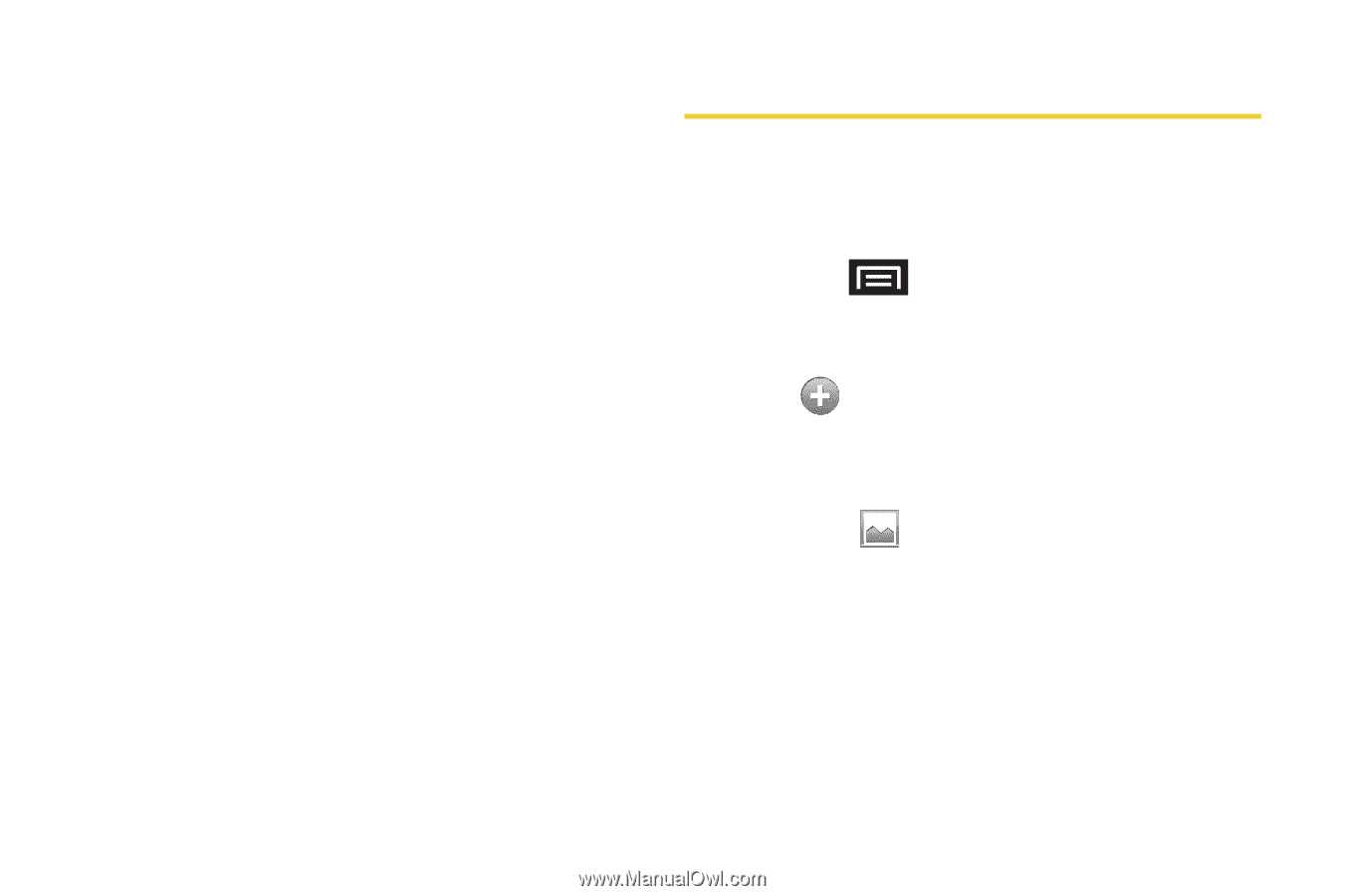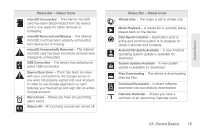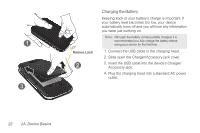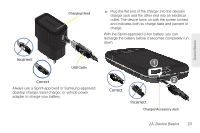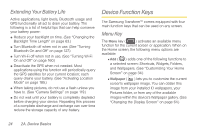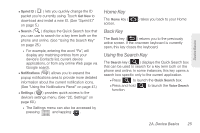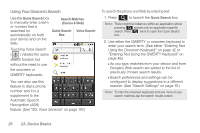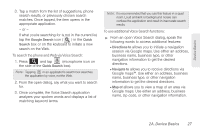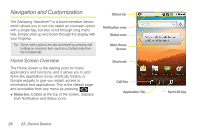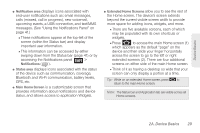Samsung SPH-M920 User Manual (user Manual) (ver.f6) (English) - Page 38
Extending Your Battery Life, Device Function Keys, Menu Key - transform
 |
View all Samsung SPH-M920 manuals
Add to My Manuals
Save this manual to your list of manuals |
Page 38 highlights
Extending Your Battery Life Active applications, light levels, Bluetooth usage and GPS functionality all act to drain your battery. The following is a list of helpful tips that can help conserve your battery power: ⅷ Reduce your backlight on time. (See "Changing the Backlight Time Length" on page 63.) ⅷ Turn Bluetooth off when not in use. (See "Turning Bluetooth On and Off" on page 127.) ⅷ Turn Wi-Fi off when not in use. (See "Turning Wi-Fi On and Off" on page 160.) ⅷ Deactivate the GPS when not needed. Most applications using this function will periodically query the GPS satellites for your current location; each query drains your battery. (See "Activating Location Mode" on page 185.) ⅷ When taking pictures, do not use a flash unless you have to. (See "Camera Settings" on page 119.) ⅷ Do not wait until your battery is completely depleted before charging your device. Repeating this process of a complete discharge and recharge can over time reduce the storage capacity of any battery. Device Function Keys The Samsung Transform™ comes equipped with four main function keys that can be used on any screen. Menu Key The Menu key ( ) activates an available menu function for the current screen or application. When on the Home screen, the following menu options are available: Ⅲ Add ( ) adds one of the following functions to a selected screen: Shortcuts, Widgets, Folders, and Wallpapers. (See "Customizing Your Home Screen" on page 34.) Ⅲ Wallpaper ( ) lets you to customize the current screen's wallpaper image. You can obtain this image from your installed ID wallpapers, your Pictures folder, or from any of the available images within the device's Wallpaper gallery. (See "Changing the Display Screen" on page 64.) 24 2A. Device Basics