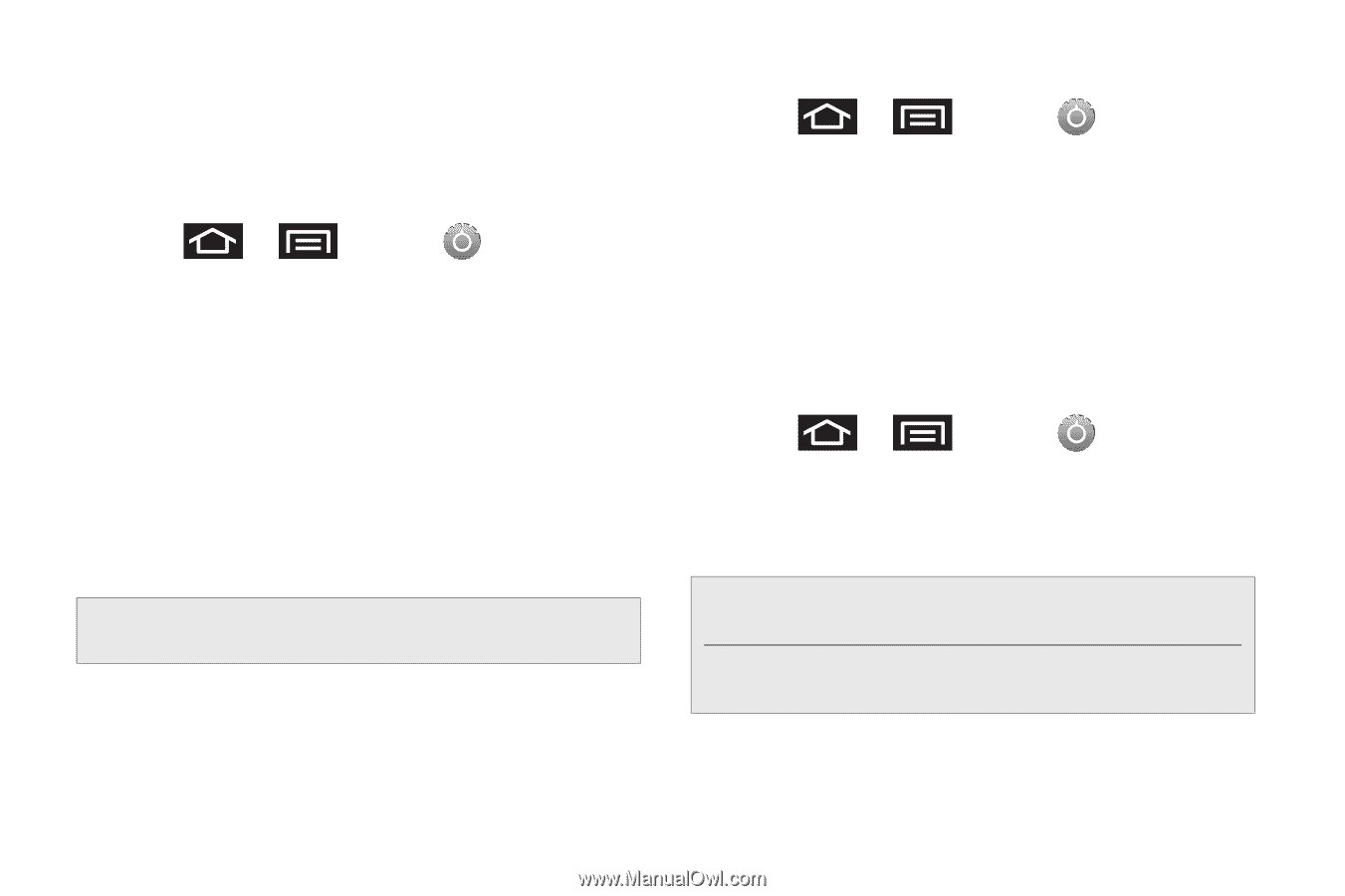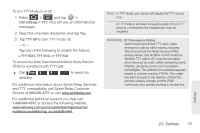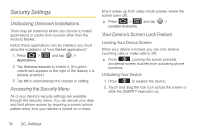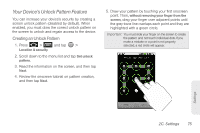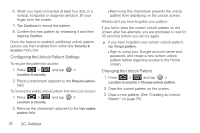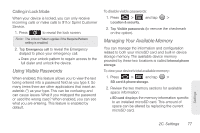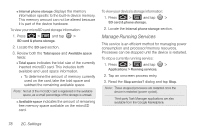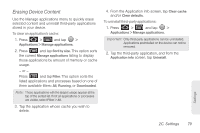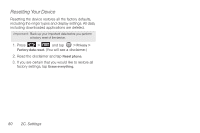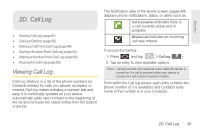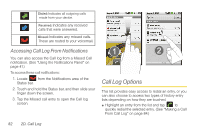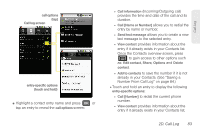Samsung SPH-M920 User Manual (user Manual) (ver.f6) (English) - Page 92
Manage Running Services, subtract the remaining available space. - processor
 |
View all Samsung SPH-M920 manuals
Add to My Manuals
Save this manual to your list of manuals |
Page 92 highlights
Ⅲ Internal phone storage displays the memory information specific to the built-in device memory. This memory amount can not be altered because it is part of the device hardware. To view your microSD card storage information: 1. Press > and tap > SD card & phone storage. 2. Locate the SD card section. 3. Review both the Total space and Available space fields: Ⅲ Total space indicates the total size of the currently inserted microSD card. This includes both available and used space information. ● To determine the amount of memory currently used on the card, take the total space and subtract the remaining available space. Note: Not all of the microSD card is registered in the available space, as a small percentage of the storage is unread. Ⅲ Available space indicates the amount of remaining free memory space available on the microSD card. To view your device's storage information: 1. Press > and tap > SD card & phone storage. 2. Locate the Internal phone storage section. Manage Running Services This service is an efficient method for managing power consumption and processor/memory resources. Processes can be stopped until the device is restarted. To stop a currently running service: 1. Press > and tap > Applications > Running services. 2. Tap an onscreen process entry. 3. Read the Stop service? dialog and tap Stop. Note: These stopped processes are restarted once the device is restarted (power cycled). Third-party Task Manager applications are also available from the Google Marketplace. 78 2C. Settings