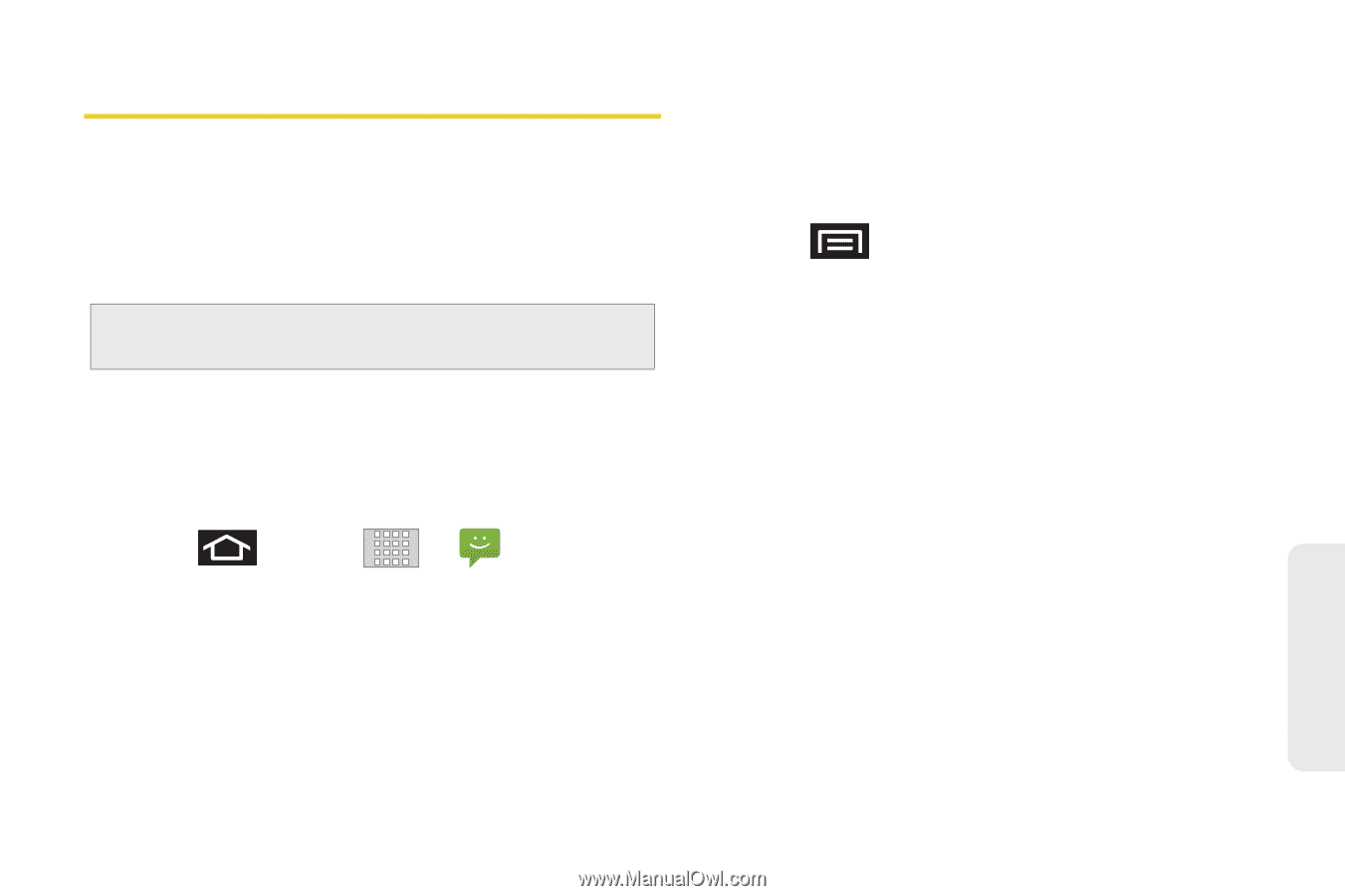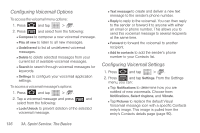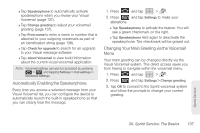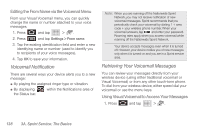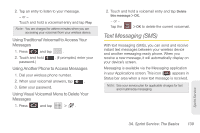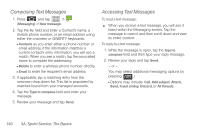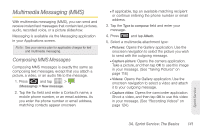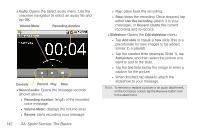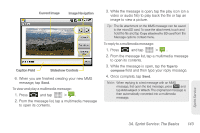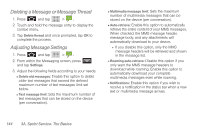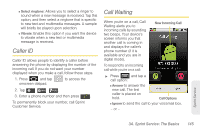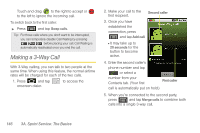Samsung SPH-M920 User Manual (user Manual) (ver.f6) (English) - Page 155
Multimedia Messaging (MMS), Composing MMS Messages
 |
View all Samsung SPH-M920 manuals
Add to My Manuals
Save this manual to your list of manuals |
Page 155 highlights
Multimedia Messaging (MMS) With multimedia messaging (MMS), you can send and receive instant text messages that contain text, pictures, audio, recorded voice, or a picture slideshow. Messaging is available via the Messaging application in your Applications screen. Note: See your service plan for applicable charges for text and multimedia messaging. Composing MMS Messages Composing MMS messages is exactly the same as composing text messages, except that you attach a picture, a video, or an audio file to the message. 1. Press and tap > (Messaging) > New message. 2. Tap the To: field and enter a Contact's name, a mobile phone number, or an email address. As you enter the phone number or email address, matching contacts appear onscreen. Ⅲ If applicable, tap an available matching recipient or continue entering the phone number or email address. 3. Tap the Type to compose field and enter your message. 4. Press and tap Attach. 5. Select a multimedia attachment type: Ⅲ Pictures: Opens the Gallery application. Use the onscreen navigation to select the picture you wish to send with the outgoing message. Ⅲ Capture picture: Opens the camera application. Take a picture, and then tap OK to use this image in your message. (See "Taking Pictures" on page 118.) Ⅲ Videos: Opens the Gallery application. Use the onscreen navigation to select a video and attach it to your outgoing message. Ⅲ Capture video: Opens the camcorder application. Shoot a video, and then tap OK to use this video in your message. (See "Recording Videos" on page 124.) Sprint Service 3A. Sprint Service: The Basics 141