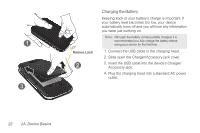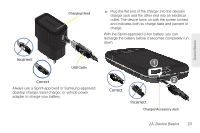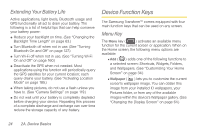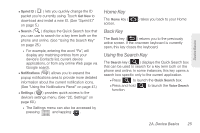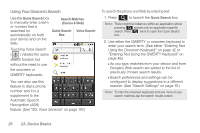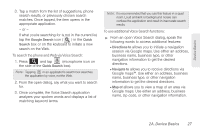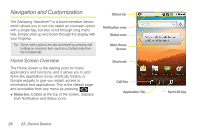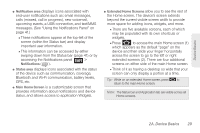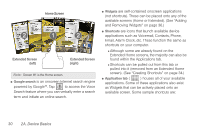Samsung SPH-M920 User Manual (user Manual) (ver.f6) (English) - Page 39
Home Key, Back Key, Using the Search Key, See Using the Notifications Panel - specifications
 |
View all Samsung SPH-M920 manuals
Add to My Manuals
Save this manual to your list of manuals |
Page 39 highlights
Device Basics Ⅲ Sprint ID ( ) lets you quickly change the ID packet you're currently using. Touch Get New to download and install a new ID. (See "Sprint ID" on page 5.) Ⅲ Search ( ) displays the Quick Search box that you can use to search for a key term both on the phone and online. (See "Using the Search Key" on page 25.) ● For example, entering the word "Pa", will display any matching entries from your device's Contacts list, current device applications, or from any online Web page via Google search. Ⅲ Notifications ( ) allows you to expand the popup notifications area to provide more detailed information about the current notification icons. (See "Using the Notifications Panel" on page 41.) Ⅲ Settings ( ) provides quick access to the device's settings menu. (See "2C. Settings" on page 60.) ● The Settings menu can also be accessed by pressing and tapping . Home Key The Home key ( screen. ) takes you back to your Home Back Key The Back key ( ) returns you to the previously active screen. If the onscreen keyboard is currently open, this key closes the keyboard. Using the Search Key The Search key ( ) displays the Quick Search box that can be used to search for a key term both on the phone and online. In some instances, this key opens a search box specific only to the current application. Ⅲ Press to launch the Quick Search box. Ⅲ Press and hold function. to launch the Voice Search 2A. Device Basics 25