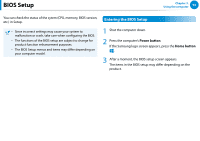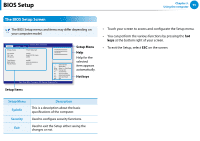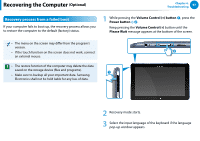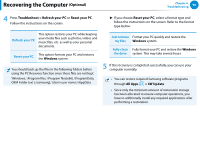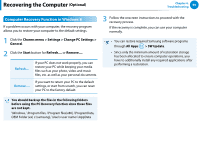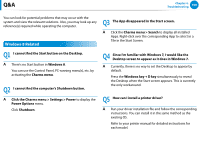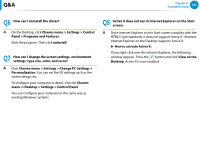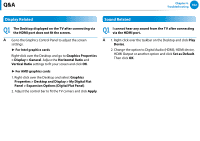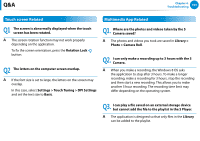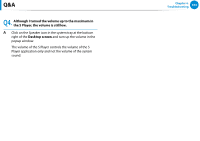Samsung XE500T1C User Manual Windows 8 User Manual Ver.1.1 (English) - Page 100
Computer Recovery Function in Windows 8, Charms menu > Settings > Change PC Settings > - factory reset
 |
View all Samsung XE500T1C manuals
Add to My Manuals
Save this manual to your list of manuals |
Page 100 highlights
Recovering the Computer (Optional) Chapter 4. Troubleshooting 99 Computer Recovery Function in Windows 8 If a problem occurs with your computer, the recovery program allows you to restore your computer to the default settings. 1 Click the Charms menu > Settings > Change PC Settings > General. 2 Click the Start button for Refresh.... or Remove..... Refresh.... Remove.... If your PC does not work properly, you can restore your PC while keeping your media files such as your photo, video and music files, etc. as well as your personal documents. If you want to return your PC to the default settings, or start from scratch, you can reset your PC to the factory default. 3 Follow the onscreen instructions to proceed with the recovery process. If the recovery is complete, you can use your computer normally. •• You can restore required Samsung software programs through All Apps > SW Update. •• Since only the minimum amount of restoration storage has been allocated to ensure computer operations, you have to additionally install any required applications after performing a restoration. You should back up the files in the following folders before using the PC Recovery function since these files are not kept. \Windows, \Program files, \Program files(x86), \ProgramData, OEM Folder (ex) c:\samsung), \User\\AppData