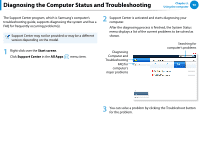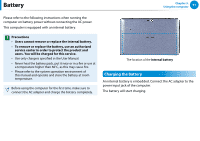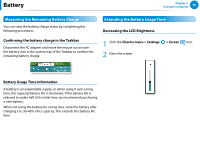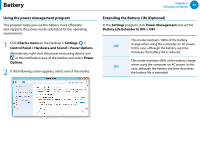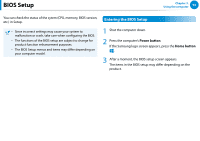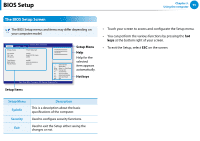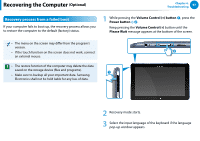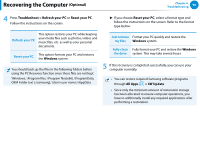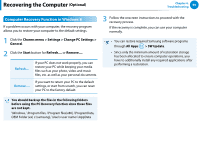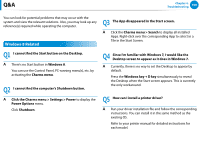Samsung XE500T1C User Manual Windows 8 User Manual Ver.1.1 (English) - Page 96
The BIOS Setup Screen, Setup Menu, Description, SysInfo, Security - reset
 |
View all Samsung XE500T1C manuals
Add to My Manuals
Save this manual to your list of manuals |
Page 96 highlights
BIOS Setup Chapter 3. Using the computer 95 The BIOS Setup Screen The BIOS Setup menus and items may differ depending on your computer model. SysInfo Security Storage Device CPU Vendor CPU Type CPU Speed SAMSUNG BIOS Configuration Exit E-Multi Media Card Intel(R) Atom(TM) CPU Zxxxx x.xGHz xxxxxxxxxxxxxxxxxxxx xxxxxxxxxxxxxxxxxxxx xxxxxxxxxx xxxxxxxxxxxxxxxxxxxx Total Memory BIOS Version Micom Version xxxxMB xxxxx.xxx.xxxxxx.xx xxxxx.xxx →← : Select Screen ↑↓ : Select Item Enter : Select >> Sub-Menu F5/F6 : Change Opt. F1 : General Help F3 : Previous Values F9 : Optimized Defaults F10 : Save and Reset ESC : Exit Aptio Setup Utility - Copyright © 2012 American Megatrends, Inc Setup Menu Help Help for the selected item appears automatically. Hot keys Setup Items •• Touch your screen to access and configurate the Setup menu. •• You can perform the various functions by pressing the hot keys at the bottom right of your screen. •• To exit the Setup, select ESC on the screen. Setup Menu SysInfo Security Exit Description This is a description about the basic specifications of the computer. Used to configure security functions. Used to exit the Setup either saving the changes or not.