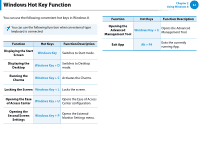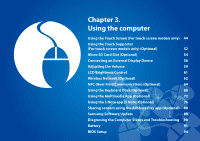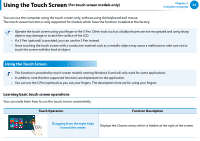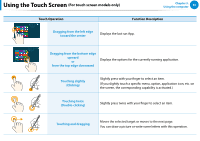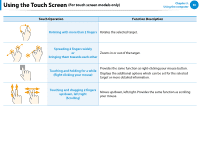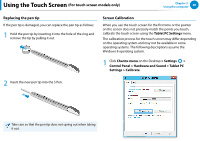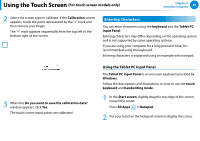Samsung XE500T1C User Manual Windows 8 User Manual Ver.1.1 (English) - Page 48
Using the S Pen optional, Taking Out the S Pen, S Pen structure and functions
 |
View all Samsung XE500T1C manuals
Add to My Manuals
Save this manual to your list of manuals |
Page 48 highlights
Using the Touch Screen (For touch screen models only) Chapter 3. Using the computer 47 Using the S Pen (optional) If a S Pen is supplied with the product, you can operate the computer with the pen instead of your fingers. You can use the S Pen as you would use your fingers. Taking Out the S Pen Take out your S Pen toward the right. After using the S Pen, keep it in the S Pen slot. S Pen structure and functions Ring Pen button Pen tip Pen tip Pen tip (Use this to perform the role of the left mouse button) This performs the function of your finger tip when you touch the screen. Pen button (Use this to perform the role of the right mouse button.) If you press the pen button when the S Pen tip is on the screen, circles appear around the pointer on the screen. Touch the screen with the S Pen while holding down the pen button. This performs the right-click function.