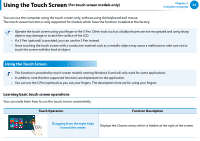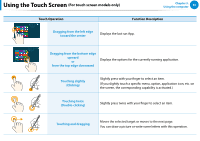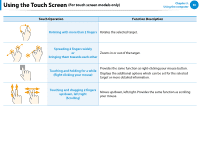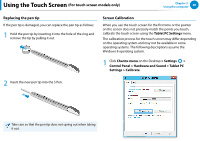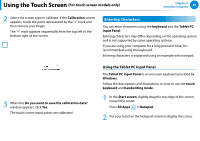Samsung XE500T1C User Manual Windows 8 User Manual Ver.1.1 (English) - Page 50
Entering Characters, For touch screen models only, Using the Tablet PC Input Panel
 |
View all Samsung XE500T1C manuals
Add to My Manuals
Save this manual to your list of manuals |
Page 50 highlights
Using the Touch Screen (For touch screen models only) Chapter 3. Using the computer 49 2 Select the screen type to calibrate. If the Calibration screen appears, touch the point represented by the "+" mark and then remove your finger. The "+" mark appears sequentially from the top left to the bottom right of the screen. Entering Characters You can enter characters using the keyboard and the Tablet PC Input Panel. Entering characters may differ depending on the operating system and is not supported by some operating systems. If you are using your computer for a long period of time, it is recommended using the keyboard. Entering characters is explained using an example with notepad. 3 When the Do you want to save the calibration data? window appears, click Yes. The touch screen input points are calibrated. Using the Tablet PC Input Panel The Tablet PC Input Panel is an onscreen keyboard provided by Windows. Follow the descriptions and illustrations on how to use the touch keyboard and handwriting mode. 1 In the Start screen, slightly drag the top edge of the screen toward the center. Press All Apps > Notepad. 2 Put your hand on the Notepad screen to display the cursor.