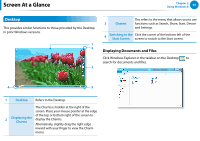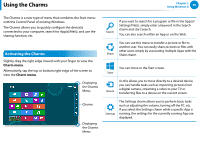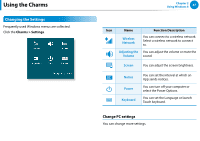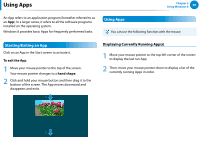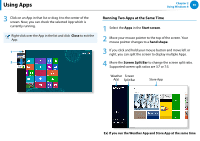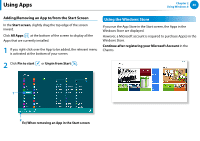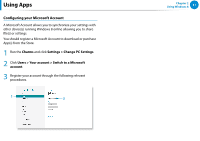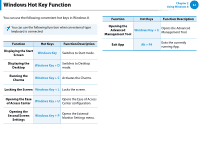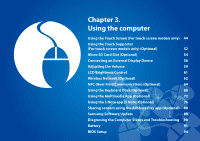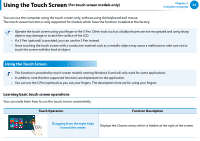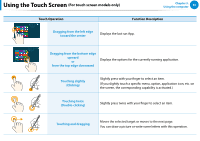Samsung XE500T1C User Manual Windows 8 User Manual Ver.1.1 (English) - Page 41
Using the Windows Store, Adding/Removing an App to/from the Start Screen
 |
View all Samsung XE500T1C manuals
Add to My Manuals
Save this manual to your list of manuals |
Page 41 highlights
Using Apps Chapter 2 Using Windows 8 40 Adding/Removing an App to/from the Start Screen In the Start screen, slightly drag the top edge of the screen inward. Click All Apps at the bottom of the screen to display all the Apps that are currently installed. 1 If you right-click over the App to be added, the relevant menu is activated at the bottom of your screen. Using the Windows Store If you run the App Store in the Start screen, the Apps in the Windows Store are displayed. However, a Microsoft account is required to purchase App(s) in the Windows Store. Continue after registering your Microsoft Account in the Charms. 2 Click Pin to start or Unpin from Start . 1 2 Ex) When removing an App in the Start screen
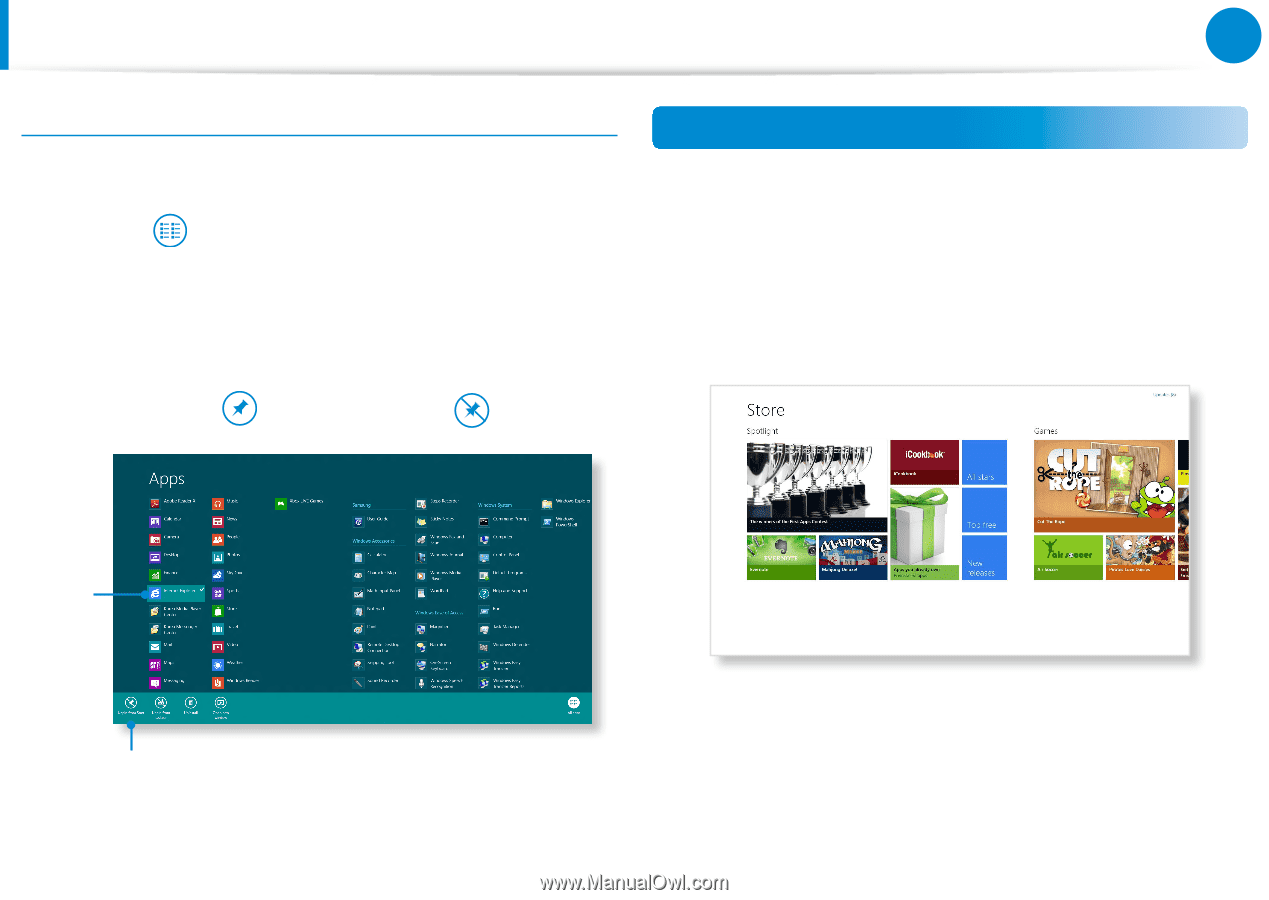
40
Chapter 2
Using Windows 8
Adding/Removing an App to/from the Start Screen
In the
Start screen
, slightly drag the top edge of the screen
inward.
Click
All Apps
at the bottom of the screen to display all the
Apps that are currently installed.
1
If you right-click over the App to be added, the relevant menu
is activated at the bottom of your screen.
2
Click
Pin to start
or
Unpin from Start
.
Ex) When removing an App in the Start screen
1
2
Using the Windows Store
If you run the App Store in the Start screen, the Apps in the
Windows Store are displayed.
However, a Microsoft account is required to purchase App(s) in the
Windows Store.
Continue after registering your Microsoft Account
in the
Charms.
Using Apps