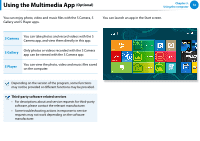Samsung XE500T1C User Manual Windows 8 User Manual Ver.1.1 (English) - Page 74
Using the S Camera app, Charm menu > Start, > S Camera, Front / Rear camera selection
 |
View all Samsung XE500T1C manuals
Add to My Manuals
Save this manual to your list of manuals |
Page 74 highlights
Using the Multimedia App (Optional) 검색 Using the S Camera app 공유 1 Tap Charm menu > Start > S Camera. 시작 Camera mode (Photo , Video ) 장치 Chapter 3. Using the computer 73 3 To take a picture, slide the camera mode bar into the Photo position. To make a video recording, slide the camera mode bar to the Video position. 4 Tap on Take a picture/Record a video or record a video. to take a picture 설정 5 You can view the picture or video using the Picture preview or S Gallery app. Zoom in/out Photo settings Take a picture/ Picture Record a video preview Front/rear 2 For a model that provides 2 cameras (one on the front, the other on the back), Press the Front / Rear camera selection button to determine the camera to be used. The S Camera app is not available in Desktop mode. Precautions while taking a picture or video •• Do not take a picture or video of others without their consent. •• Do not take a picture or video in locations where this is not allowed. •• Do not take picture or videos in locations where you may infringe on others' privacy or confidential information may be exposed.