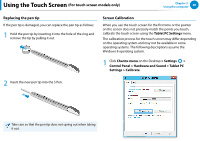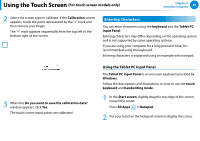Samsung XE500T1C User Manual Windows 8 User Manual Ver.1.1 (English) - Page 53
Using the Touch Supporter (For touch screen models only) (Optional
 |
View all Samsung XE500T1C manuals
Add to My Manuals
Save this manual to your list of manuals |
Page 53 highlights
Using the Touch Supporter (For touch screen models only) (Optional) Chapter 3. Using the computer 52 This program helps you to use functions that cannot be easily used with touch operations more easily. The Touch Supporter is not supported in the Start screen. Launching the Touch Supporter If you touch the screen with three fingers simultaneously the touch support program is launched. Ctrl Ctrl+X Del (Multi Selection) (Cut) (Delete) Magnifier Settings Show/Hide Ctrl+C Ctrl+V Hotkeys (Copy) (Paste) Ctrl+Z (Undo) Numeric Keypad To exit the Touch Supporter, click or touch the screen with three fingers again. No. Function Description Ctrl (Multi Selection) This has the same function as the Ctrl key on the keyboard. If you touch the Ctrl(Multi Selection) button, the indicator is turned on. While the Ctrl(Multi Selection) key is activated , and you touch various files one by one with your finger, all the pressed files are selected. 1 Hot key Ctrl+C (Copy) Ctrl+X (Cut) Copies the selected item. Cuts the selected item. Ctrl+V (Paste) Pastes the copied or cut item. Del (Delete) Deletes the selected item. Ctrl+Z (Undo) Cancels the last operation. Press the Magnifier button to launch the 2 Magnifier Magnifier program. Using this program, you can magnify a selected section. 3 Numeric Keypad If you touch the Numeric Keypad button, the number and direction keypad is activated.