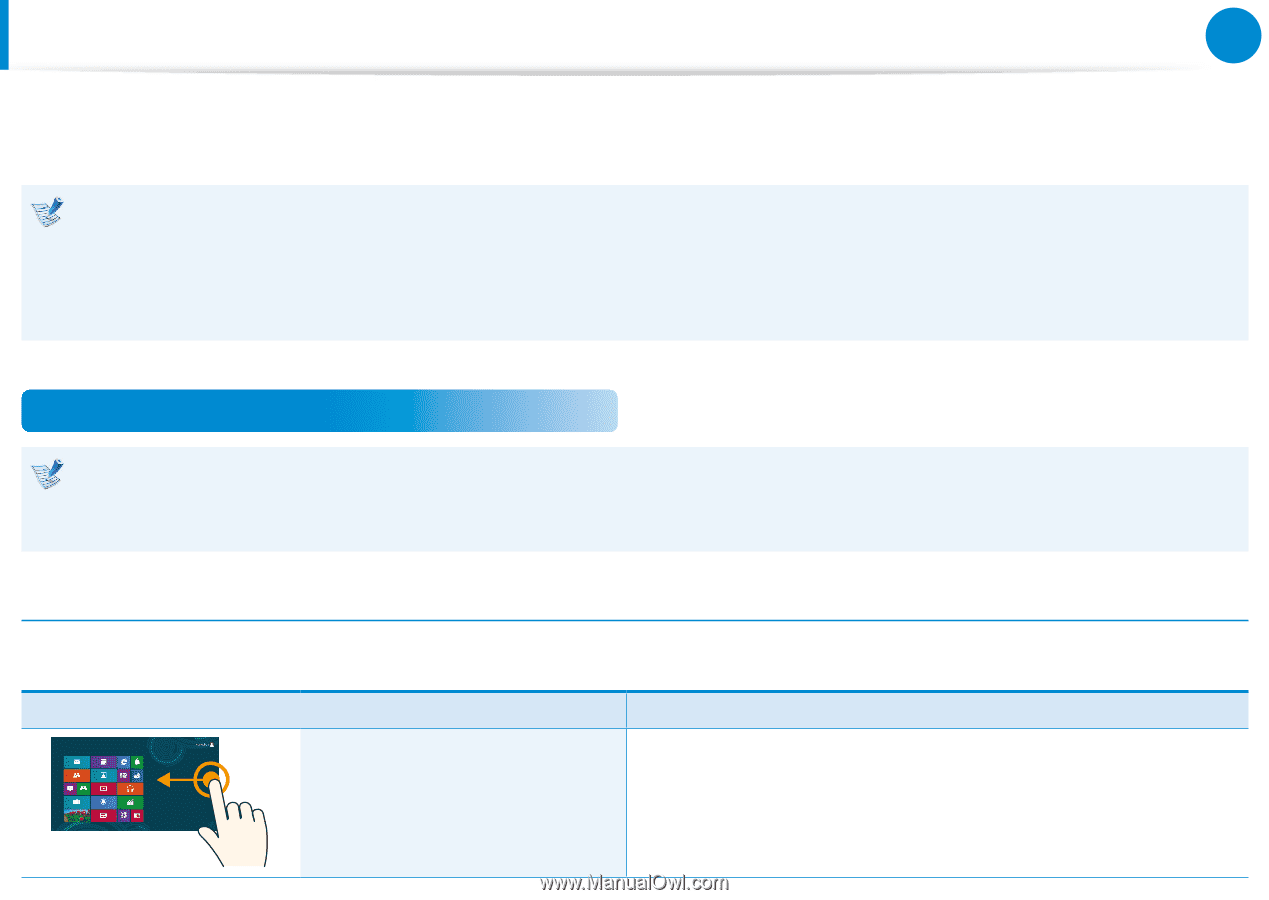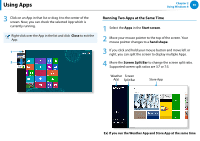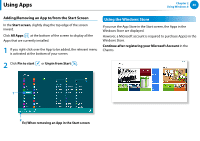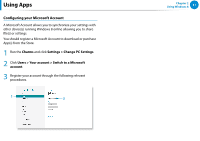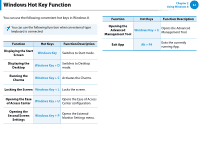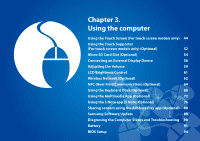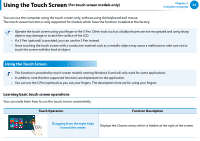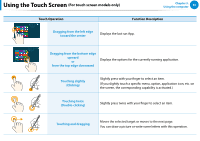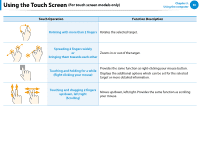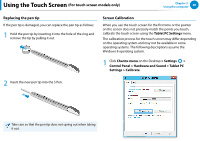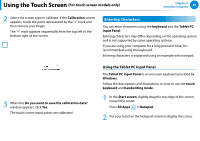Samsung XE500T1C User Manual Windows 8 User Manual Ver.1.1 (English) - Page 45
Using the Touch Screen (For touch screen models only
 |
View all Samsung XE500T1C manuals
Add to My Manuals
Save this manual to your list of manuals |
Page 45 highlights
Using the Touch Screen (For touch screen models only) Chapter 3. Using the computer 44 You can use the computer using the touch screen only, without using the keyboard and mouse. The touch screen function is only supported for models which have the function installed at the factory. •• Operate the touch screen using your finger or the S Pen. Other tools such as a ballpoint pen are not recognized and using sharp objects may damage or scratch the surface of the LCD. •• If a S Pen (optional) is provided, you can use the S Pen instead. •• Since touching the touch screen with a conductive material such as a metallic object may cause a malfunction, take care not to touch the screen with this kind of object. Using the Touch Screen •• This function is provided by touch screen models running Windows 8 and will only work for some applications. •• In addition, note that the supported functions are dependant on the application. •• You can use the S Pen (optional) as you use your fingers. The descriptions here are for using your fingers. Learning basic touch screen operations You can easily learn how to use the touch screen conveniently. Touch Operation Function Description Dragging from the right edge toward the center Displays the Charms menu which is hidden at the right of the screen.