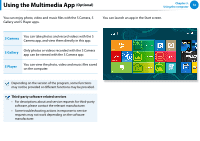Samsung XE500T1C User Manual Windows 8 User Manual Ver.1.1 (English) - Page 68
Installing/Separating, Optional, Attaching the computer - docking station
 |
View all Samsung XE500T1C manuals
Add to My Manuals
Save this manual to your list of manuals |
Page 68 highlights
Using the Keyboard Dock (Optional) Chapter 3. Using the computer 67 Installing/Separating Attaching the computer Separating the Computer Pull the computer upward by hand while pushing the keyboard dock's release button with the other hand. 1 Align the keyboard dock's connectors and the computer and insert the computer into the docking slot. If the computer doesn't work after being connected with the docking station, this may be due to poor contact caused by a foreign substance. Check and remove any substance on the connection. 2 When the keyboard dock and the computer are properly connected, the keyboard dock power indicator is turned on. Only when the computer is turned on, is the keyboard dock power indicator turned on. You can also use the keyboard dock using only the battery.