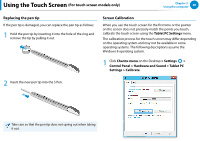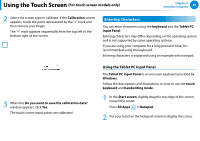Samsung XE500T1C User Manual Windows 8 User Manual Ver.1.1 (English) - Page 54
For touch screen models only Optional, Using the Numeric Keypad, Numeric Keypad
 |
View all Samsung XE500T1C manuals
Add to My Manuals
Save this manual to your list of manuals |
Page 54 highlights
Using the Touch Supporter (For touch screen models only) (Optional) Chapter 3. Using the computer 53 No. Function 4 Settings Description You can add or move frequently used hot keys by pressing the Settings button. You can register up to 10 hot keys and decide whether to display either the hot key or the function name to represent the hot key information. Using the Numeric Keypad 1 Touch the Numeric Keypad . The Numeric Keypad appears on the screen. 2 If you touch the buttons on the Numeric Keypad, the corresponding number or symbol is entered on the screen. Switches the mode between the numeric and the direction key input modes To select direction key input mode, touch . To select numeric key input mode, touch .

53
Chapter 3.
Using the computer
Using the Touch Supporter
(For touch screen models only) (Optional)
No.
Function
Description
4
Settings
You can add or move frequently used hot
keys by pressing the
Settings
button.
You can register up to 10 hot keys and
decide whether to display either the
hot key
or the
function name
to represent the hot
key information.
Using the Numeric Keypad
1
Touch the
Numeric Keypad
. The Numeric Keypad
appears on the screen.
2
If you touch the buttons on the
Numeric Keypad
, the
corresponding number or symbol is entered on the screen.
Switches the mode
between the numeric
and the direction key
input modes
To select direction key input mode, touch
.
To select numeric key input mode, touch
.