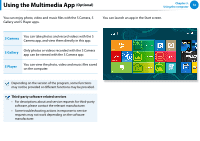Samsung XE500T1C User Manual Windows 8 User Manual Ver.1.1 (English) - Page 72
The Scroll Function, Zoom Functions, Optional
 |
View all Samsung XE500T1C manuals
Add to My Manuals
Save this manual to your list of manuals |
Page 72 highlights
Using the Keyboard Dock (Optional) The Scroll Function This function is the same as the scroll area of the Touchpad. If you place two fingers over the Touchpad and move them up, down, left or right, the screen is scrolled up, down, left or right accordingly. or Zoom Functions If you place two fingers over the Touchpad together or apart, the current image or text is zoomed in or out. Zoom-in Zoom-out or Chapter 3. Using the computer 71

71
Chapter 3.
Using the computer
The Scroll Function
This function is the same as the scroll area of the Touchpad.
If you place two fingers over the Touchpad and move them up,
down, left or right, the screen is scrolled up, down, left or right
accordingly.
or
Zoom Functions
If you place two fingers over the Touchpad together or apart, the
current image or text is zoomed in or out.
Zoom-out
Zoom-in
or
Using the Keyboard Dock
(Optional)