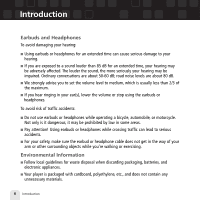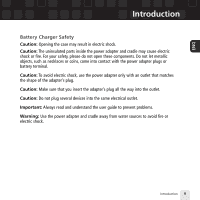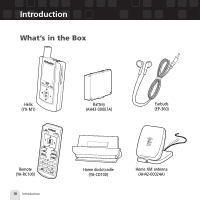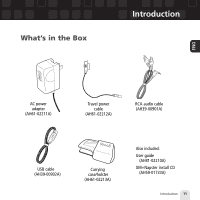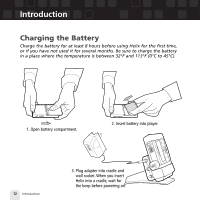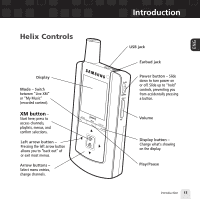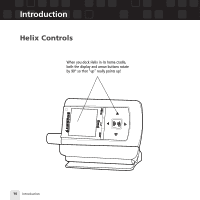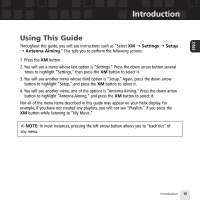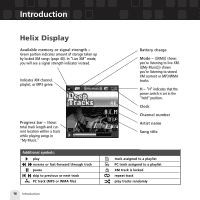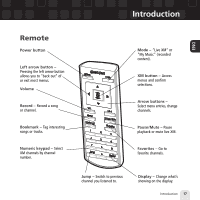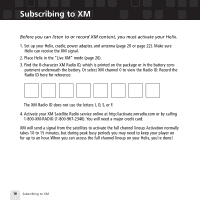Samsung YX-M1 User Guide - Page 13
Helix Controls
 |
UPC - 036725601376
View all Samsung YX-M1 manuals
Add to My Manuals
Save this manual to your list of manuals |
Page 13 highlights
Helix Controls Display Mode - Switch between "Live XM" or "My Music" (recorded content). XM button - Start here; press to access channels, playlists, menus, and confirm selections. Left arrow button - Pressing the left arrow button allows you to "back out" of or exit most menus. Arrow buttons - Select menu entries, change channels. Introduction USB jack Earbud jack Power button - Slide down to turn power on or off. Slide up to "hold" controls, preventing you from accidentally pressing a button. Volume Display button - Change what's showing on the display. Play/Pause Introduction 13 ENG

Introduction
Introduction
13
ENG
Helix Controls
Power button
– Slide
down to turn power on
or off. Slide up to “hold”
controls, preventing you
from accidentally pressing
a button.
Display button
–
Change what’s showing
on the display.
XM button
–
Start here; press to
access channels,
playlists, menus, and
confirm selections.
Mode
– Switch
between “Live XM”
or “My Music”
(recorded content).
Arrow buttons
–
Select menu entries,
change channels.
Display
Volume
Earbud jack
USB jack
Play/Pause
Left arrow button –
Pressing the left arrow button
allows you to “back out” of
or exit most menus.