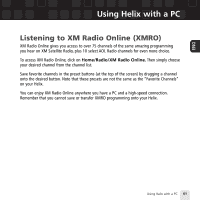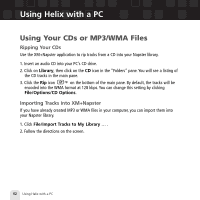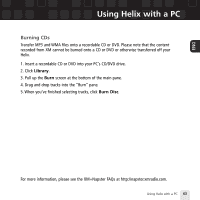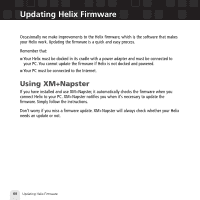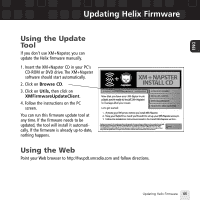Samsung YX-M1 User Guide - Page 60
Disconnecting Your Helix from the PC
 |
UPC - 036725601376
View all Samsung YX-M1 manuals
Add to My Manuals
Save this manual to your list of manuals |
Page 60 highlights
Using Helix with a PC Disconnecting Your Helix from the PC Before you remove your Helix from its dock or unplug the USB cable from the dock or the PC, you must disconnect using one of the following methods: I In Windows: right-click on the Safely Remove Hardware icon , which is on the right side of the Windows taskbar. Select "USB Mass Storage Device," and click on Stop. I On XM+Napster: click on the Disconnect Device icon or select File/Disconnect portable device. If you want to connect Helix to your PC again, re-insert Helix into its cradle. 60 Using Helix with a PC

Using Helix with a PC
60
Using Helix with a PC
Disconnecting Your Helix from the PC
Before you remove your Helix from its dock or unplug the USB cable from the dock or the PC,
you must disconnect using one of the following methods:
■
In Windows: right-click on the
Safely Remove Hardware
icon
, which is on the
right side of the Windows taskbar. Select “USB Mass Storage Device,” and click on
Stop
.
■
On XM+Napster: click on the
Disconnect Device
icon
or select
File/Disconnect portable device
.
If you want to connect Helix to your PC again, re-insert Helix into its cradle.