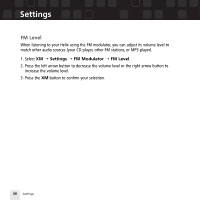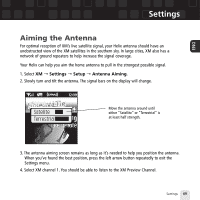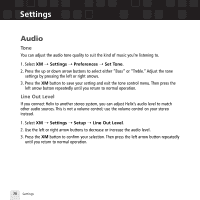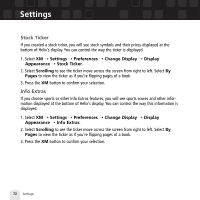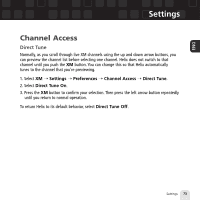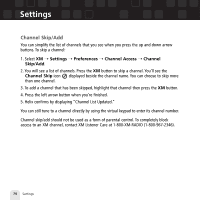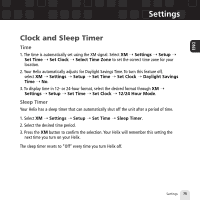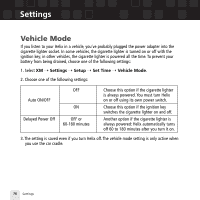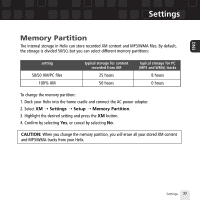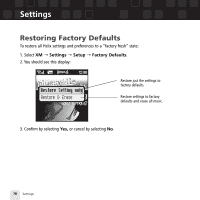Samsung YX-M1 User Guide - Page 73
Channel Access
 |
UPC - 036725601376
View all Samsung YX-M1 manuals
Add to My Manuals
Save this manual to your list of manuals |
Page 73 highlights
ENG Settings Channel Access Direct Tune Normally, as you scroll through live XM channels using the up and down arrow buttons, you can preview the channel list before selecting one channel. Helix does not switch to that channel until you push the XM button. You can change this so that Helix automatically tunes to the channel that you're previewing. 1. Select XM ¨ Settings ¨ Preferences ¨ Channel Access ¨ Direct Tune. 2. Select Direct Tune On. 3. Press the XM button to confirm your selection. Then press the left arrow button repeatedly until you return to normal operation. To return Helix to its default behavior, select Direct Tune Off. Settings 73

Settings
Settings
73
ENG
Channel Access
Direct Tune
Normally, as you scroll through live XM channels using the up and down arrow buttons, you
can preview the channel list before selecting one channel. Helix does not switch to that
channel until you push the
XM
button. You can change this so that Helix automatically
tunes to the channel that you’re previewing.
1. Select
XM
➝
Settings
➝
Preferences
➝
Channel Access
➝
Direct Tune
.
2. Select
Direct Tune On
.
3. Press the
XM
button to confirm your selection. Then press the left arrow button repeatedly
until you return to normal operation.
To return Helix to its default behavior, select
Direct Tune Off
.