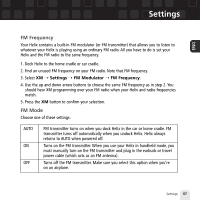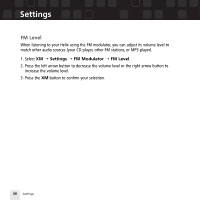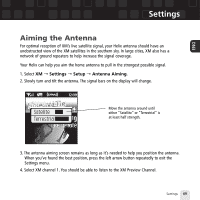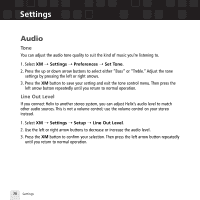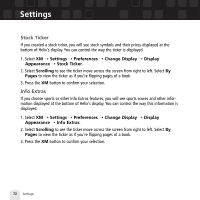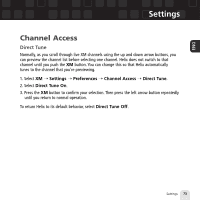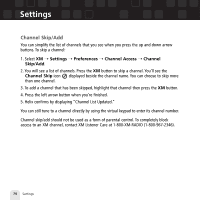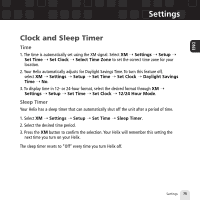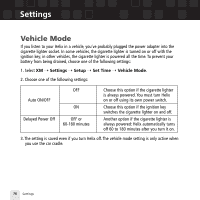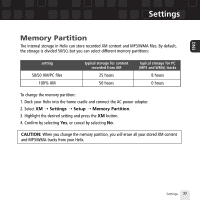Samsung YX-M1 User Guide - Page 72
Stock Ticker, Info Extras
 |
UPC - 036725601376
View all Samsung YX-M1 manuals
Add to My Manuals
Save this manual to your list of manuals |
Page 72 highlights
Settings Stock Ticker If you created a stock ticker, you will see stock symbols and their prices displayed at the bottom of Helix's display. You can control the way the ticker is displayed. 1. Select XM ¨ Settings ¨ Preferences ¨ Change Display ¨ Display Appearance ¨ Stock Ticker. 2. Select Scrolling to see the ticker move across the screen from right to left. Select By Pages to view the ticker as if you're flipping pages of a book. 3. Press the XM button to confirm your selection. Info Extras If you choose sports or other Info Extras features, you will see sports scores and other information displayed at the bottom of Helix's display. You can control the way this information is displayed. 1. Select XM ¨ Settings ¨ Preferences ¨ Change Display ¨ Display Appearance ¨ Info Extras. 2. Select Scrolling to see the ticker move across the screen from right to left. Select By Pages to view the ticker as if you're flipping pages of a book. 3. Press the XM button to confirm your selection. 72 Settings