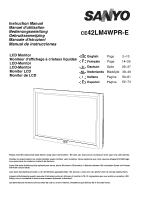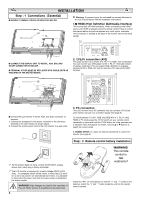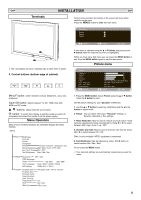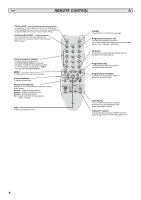Sanyo 42LM4WPN Instruction Manual - Page 5
Terminals, Picture menu, Menu Operation
 |
View all Sanyo 42LM4WPN manuals
Add to My Manuals
Save this manual to your list of manuals |
Page 5 highlights
GB INSTALLATION GB Terminals During menu operation the bottom of the screen will show which controls can be used. Press the u button to enter the main menu. Main Menu Picture Setting Preset 1 2 1. The LCD display will have a Standby light to show there is power. 2. Control buttons (bottom edge of cabinet) Menu/F button: rotate between contrast, Brightness, colour and sharpness Input/ OK button: switch between TV, AV1, RGB, AV2, AV3, HDMI and PC mode. e d buttons: adjust channels up and down 4 button: To switch from display to standby mode (to switch off completely disconnect the monitor from the power supply) Menu Operation Many of your monitors functions are controlled through the menu function. Brightness Contrast Colour Sharpness Preset Noise Reduction Dyn. Skin Tone Text Brightness Personal / Dynamic / Standard / Eco Mid / Max / Auto / OFF / Min ON / OFF Max / Mid / Min Child lock OFF / ON OSD language Timer Off Time ON / OFF Text Language East / West / Cyrillic / Greek AV2 setting RGB, H/V / Y Pb Pr Program Sort Program pos. Program name Sound System Auto Tunning Frequency Skip Memory (Program sort) - MOVE / DELETE MHz ON / OFF OK to save : Select : Adjust MENU : Exit A sub menu is selected using the e or d button and pressing the 8 button when the required sub menu is highlighted. When you have set a Sub menu you can press the MENU button to exit, then the MENU button again to exit the main menu. Picture menu Picture Brightness Contrast Colour Sharpness Preset Noise Reduction Dyn. skin tone Text Brightness : Select Personal / Dynamic / Standard / ECO Mid / Max / Auto / Min / OFF ON / OFF Min / Mid / Max : Adjust MENU : Back 1. Press the MENU button. Select Picture using the e or d button. Press the 8 button to enter. Set the picture settings for your "personal" preference. 2. Use the e or d button to select eg. Brightness and the 7 or 8 button to adjust levels. 3. Preset : You can select either your "Personal" settings, or Dynamic, Standard or Eco settings. 4. Noise Reduction: May be used to reduce any local picture 'noise' (granular appearance) being experienced by Using 7 or 8 to select between Mid / High / Auto / Low / OFF. 5. Dynamic skin tone: May be used to enhance skin tone by Using 7 or 8 to select between On / Off. Tint : is only available if NTSC equipment is connected. 6. Text Brightness: May be adjusted by Using 7 or 8 button to select between Min / Mid / Max. To exit press the MENU button. ✐ Your personal settings are automatically saved when you exit the menu. 5