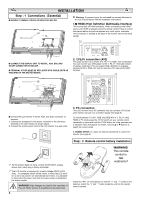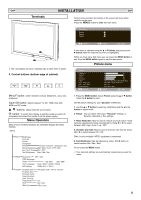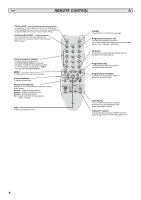Sanyo 42LM4WPN Instruction Manual - Page 9
Pc Operation
 |
View all Sanyo 42LM4WPN manuals
Add to My Manuals
Save this manual to your list of manuals |
Page 9 highlights
GB PC OPERATION GB PC menu settings Connect your PC to the connector on the left side terminal of the set. Once connected select PC mode via the v button on your remote control. The set will become a monitor for the PC. By pressing the MENU button on the remote control a menu window will appear on screen, this allows the settings to be adjusted. Main Menu Picture Setting : Select : Adjust MENU : Exit To adjust the Picture settings select picture using the e or d buttons on the remote then the 8 button to enter the following picture settings menu. Press the 7 or 8 buttons to adjusted the Picture brightness and the same to adjust the contrast of the picture. Picture Brightness Contrast Position Video Adjust Auto Adjust Resolution White Tone R White Tone G White Tone B Native Resolution : Select 1024 X 768 @60Hz XGA / WXGA 1366 x 768 : Adjust MENU : Back Picture position changes the picture horizontally or vertically, this is done by using the 7 or 8 buttons on the remote control. Video adjust changes the Phase and the clock of the screen. If the picture is blurred or grainy this function will adjust it to a clearer picture. Auto Adjust will automatically adjust the picture by using the 8 button. This will change all the above settings automatically .Auto rD adjust can also be achieved by pressing the button on the remote control Resolution displays the current resolution of the picture. This is just for information and cannot be adjusted. Using the 7 or 8 buttons it is possible to adjust the tone of the screen using the White tone Red(R) / Green (G)/ Blue(B). This will adjust the picture to show more of the chosen colour for example if red is selected you can adjust the red in the picture to increase or decrease using the 7 or 8 buttons Native Resolution is used when the PC can output WXGA 1366 x 768. The setting on your Monitor set can be changed to receive XGA/WXGA signal using the 7 or 8 buttons . Once the signal has been selected, save the settings by switching off then on the monitor using the power button. To select the Settings menu press the menu button on your remote and using the e or d buttons to select Settings. The 8 button will enter the settings menu. Setting CHILD LOCK OSD Language Timer AV2 Power save : Select OFF / ON English RGB, HV/ Y,Pb,Pr OFF/ON : Adjust MENU : Back Child lock/ Timer and AV2 settings are the same as in the TV mode (pg 7) Power save if turned ON will turn the LCD monitor into Powersave mode after 1 minute if no signal is detected, the LED light will turn blue to indicate stand by. The TV will automatically turn on when a signal has been detected. Use 7 or 8 buttons to select ON or OFF. RS232C settings The TV control commands are used to control a TV through RS232C from a computer. ITEM SPECIFICATION Synchronous system Transmission Speed Data Length Parity Stop Bit Flow Control Asynchronous 9600 / 19200 8 bit None 1 None Serial Interface Specification Transfer Specification 1. Transmission Speed: initial setting value is 19200 2. Transmission speed can be changed by service mode. Connection The Designated RS-232C serial cable that is provided with the LCD monitor must be used for a connection to a computer and LCD monitor Notes for communication PC COM 1 CD 1 RXD 2 TXD 3 DTR 4 SG 5 DSR 6 RTS 7 CTS 8 RING 9 TV CONTROL PORT 1 N.C. 2 RXD 3 TXD 4 N.C 5 SG 6 N.C 7 RTS 8 CTS 9 N.C. (D-Sub 9 Pin) (D-Sub 9 Pin) The TV command is defined by one command/ one line that starts with "C" and ends with carriage return (0x0D) There are two types of commands: Functional Execution Command e.g Co5[CR] (table on page 75) Status Read Commands e.g "CR0 [CR] (see table on page 75) Setting the monitor address in RS232 mode To Access hotel mode press the green button on the remote control and hold for 5 seconds. A new screen will appear. Hotel Hotel mode On program Preset Address Baud Rate ON / OFF OFF/ 1~99 / AV1-AV3 /RGB/ HDMI/ PC ON / OFF 007 19200 : Select : Adjust MENU : Exit Each monitor can have a specific Address for example 007, which helps command that monitor individually and will not effect other monitors connected to a controlling PC Address format command The addressing format command is used for operating multiple monitor sets from a single PC via the RS232C command line. If you set your monitor address to '000', it will never respond to any addressing command from the PC. If the address from the PC is 'FFF', all monitor sets will execute the command. The Address format command is defined by one command, one line which starts with 'A' and ends with carriage return.(0 x0D) The Monitor starts to decode when it receives a carriage return (0x0D) An address is added at the top of a control command (same as a address command) Example: Functional execution command: "A001C05" [CR] means address is 001 and the control command is C05 Status read command "A001CR0"[CR] means address is 001 and command is CR0 The monitor can set its own address in the hotel option menu (above) The address range is 000 - 999, the default address will be 000 The baud rate indicates the unit for transfer speed of data from the PC to the monitor sets 9