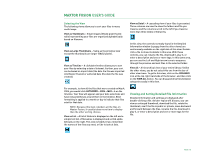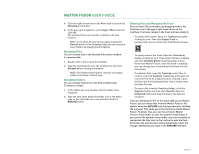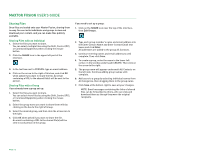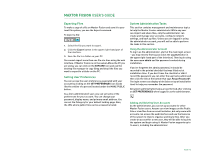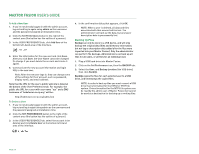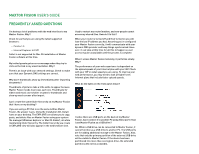Seagate Maxtor Fusion User Guide - Page 17
Adding Tags and Descriptions for Better Searches
 |
View all Seagate Maxtor Fusion manuals
Add to My Manuals
Save this manual to your list of manuals |
Page 17 highlights
MAXTOR FUSION USER'S GUIDE Adding Tags and Descriptions for Better Searches A tag is some text that is attached to a file and helps categorize or identify it in some way. You might be familiar with the terms keyword or metadata, which have very similar meaning and purpose. By attaching unique and descriptive tags to your files, you can make it easy and fast to find the files you seek. For example, you might have a picture with the filename rafting.jpg. In the description field you might enter, "Rafting on the south fork." In the tags field you might add: raft, oar, river, Coloma, Debbie, Bob, Susan, sports, hobbies, summer. Now when you do a search, you don't need to know the filename, and you can use any of the words in the tags and descriptions to find the right files. To add tags using TAG IT: 1. Select the file(s) to which you want to add a tag. 2. Click on the TAG IT button near the top right-hand corner. The tags you enter from the browser interface of Maxtor Fusion are different from other metadata tags that might be embedded in some of your files. For example, your digital camera files probably have some metadata about their camera exposure settings or the date when the picture was taken. The tags you add with the box will not overwrite or alter the metadata attached to your files by other products or applications. The way you search in this product is very similar to searches you're probably familiar with in other products or Internet search engines. Searching and tagging are easy and you should experiment a little to learn more. 3. Type the tag in the text box with the label "Create New Tag" and then click on the arrow icon. 4. Alternately, you can select an existing tag - click on the box with the label Select One and then click on the arrow icon. To add tags using the Detailed Information window: 1. Double-click the file to which you want to add a tag or description. 2. In the Detailed Information window, type the description and/or tags for the file. In the tag field, you can use spaces or commas as separators. 3. When you're finished describing and tagging the file, click Attach to record your changes close the window. PAGE 15