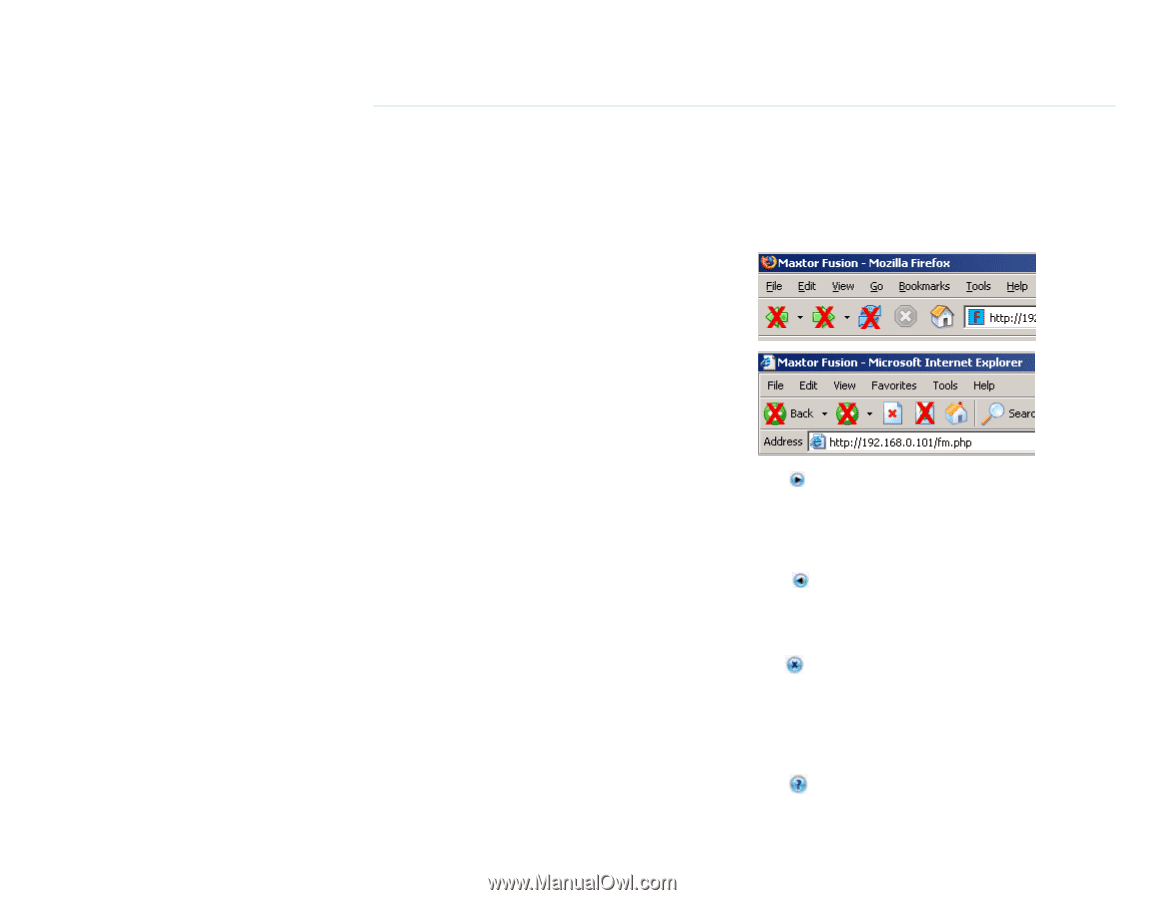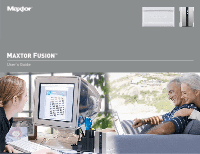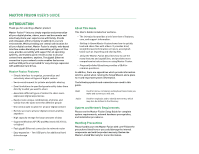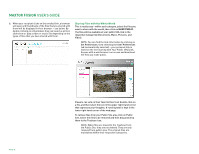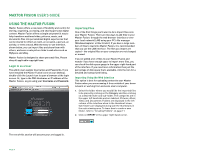Seagate Maxtor Fusion User Guide - Page 4
Maxtor Product Support - software
 |
View all Seagate Maxtor Fusion manuals
Add to My Manuals
Save this manual to your list of manuals |
Page 4 highlights
MAXTOR FUSION USER'S GUIDE Follow these precautions to prevent data loss - Do not bump, move or drop the Maxtor Fusion while in operation. - Do not disconnect the power cord from your Maxtor Fusion without first shutting it down through the browser interface, or using the power switch on the back of the unit. - Do not set any liquids or drinks on or near the Maxtor Fusion. Liquids will damage the internal electronics. - Do not open the Maxtor Fusion enclosure. This can cause loss of data and will void the product warranty. Maxtor Product Support Maxtor Corporation provides a comprehensive product support section on its web site, including the latest software drivers, product specifications, a complete troubleshooting section, and the Maxtor Knowledge Base. Visit www.maxtorkb.com for the following information: - Search the Knowledge Base We store all resolved problems and FAQ's in our knowledge base. Search by product, category, keywords, or phrases. - My Stuff Login to modify or view your FAQ update notifications or update your personal profile. - Most Popular Help Topics Top five most frequently asked questions. - Software Download Download installation and update software for your Maxtor Fusion. Maxtor Worldwide Support Visit www.maxtor.com and click worldwide support or contact us for product support outside of the USA. Much of the information found is this User Guide can also be found in the online help. Navigation Although the Maxtor Fusion interface runs from within a browser window, it uses its own navigational buttons rather than the forward, back, refresh buttons of your browser. During the installation process, please refrain from using the buttons on your browser - use the Next and Back buttons provided in the Setup Wizard screens. Next Clicking on the Next button moves to the next step of the Setup Wizard. Please note that all of the information requested must be filled in for the setup process to be completed successfully. Back Clicking on the Back button moves to the previous step of the Setup Wizard. Information that was previously entered can be changed by deleting or overwriting the previous entries. Quit Clicking on the Quit button exits the Setup Wizard. You may quit at any time but will need to return and complete all of the steps of the Setup Wizard before you can use Maxtor Fusion. The information and settings you enter do not take effect until the very end of the process. Help Clicking on the Help button opens a browser window with this help file. PAGE 2