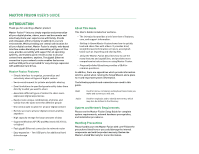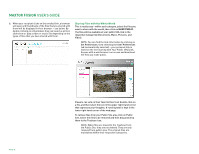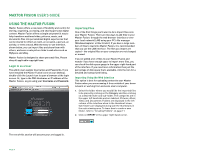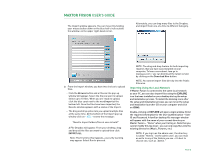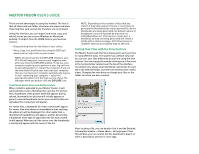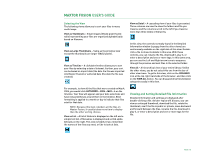Seagate Maxtor Fusion User Guide - Page 7
Sharing Files with the Whole World - fusion download
 |
View all Seagate Maxtor Fusion manuals
Add to My Manuals
Save this manual to your list of manuals |
Page 7 highlights
MAXTOR FUSION USER'S GUIDE 5. When your recipient clicks on the emailed link, a browser will open and thumbnails of the files that you shared with them will be displayed in their browser - see below. By double clicking on a thumbnail, they can launch a picture slide show or play a video or music file depending on the types of files that you have shared with them. Sharing Files with the Whole World This is really easy - within each category, select the files you want to share with the world, then click on MAKE PUBLIC. The files will be available at your public URL link in the respective Categories (Documents, Music, Pictures, and Video). NOTE: You can find the link information by clicking on Set Preferences, then selecting the User Preferences tab (automatically selected) - your personal link is listed on the line starting with Your Public URL/Link. Anyone with a web browser can access and download the files you make public. PAGE 5 Viewers can vote on their favorite files! Just double-click on a file, and then select the icon in the upper right-hand corner that expresses your thoughts. A running total is kept in the lower right hand corner of the web page. To remove files from your Public Site area click on Public Site, select the files to be removed and then drag and drop them to the Trashcan icon. NOTE: When files are moved to the Trashcan from the Public Site, they are not deleted. They are only removed from public view. The original files are maintained within their respective categories.