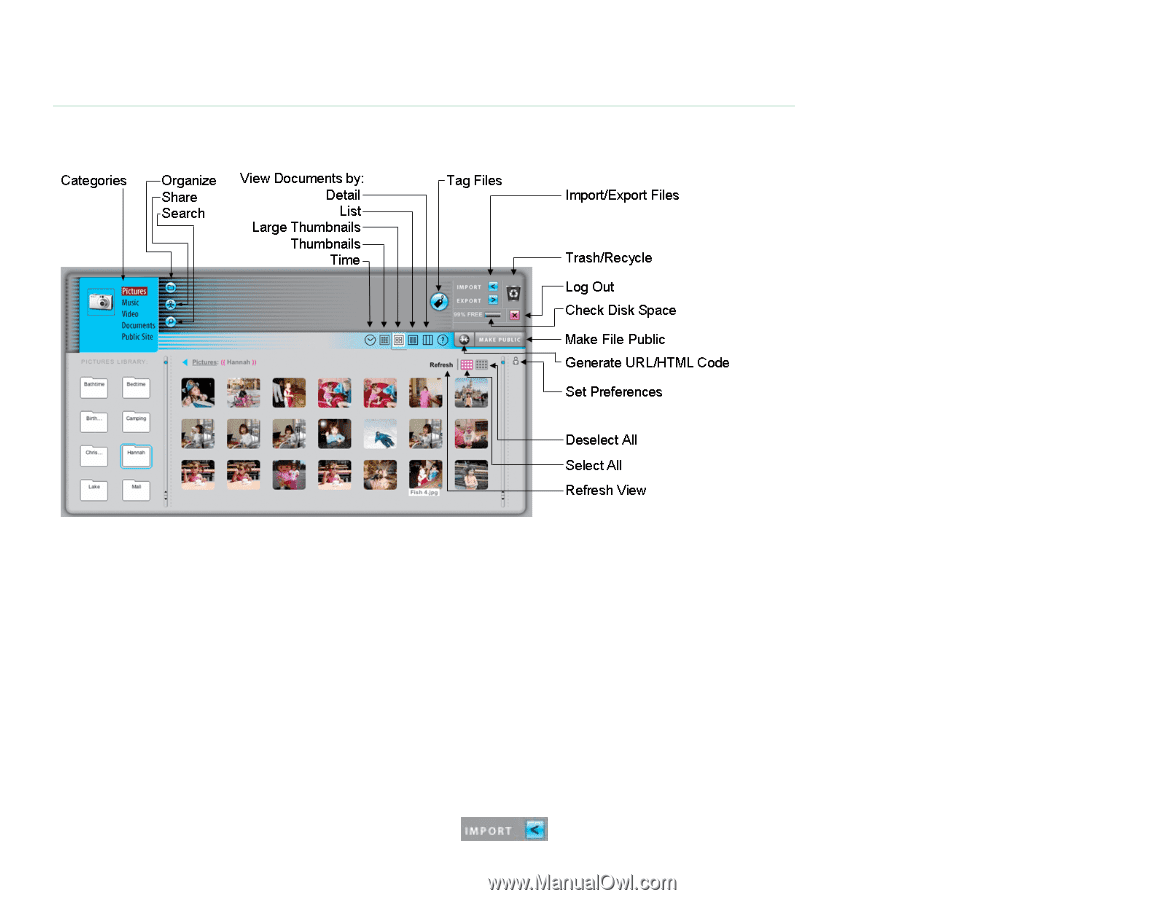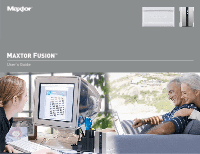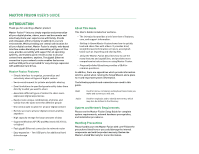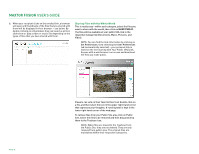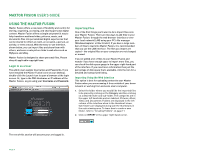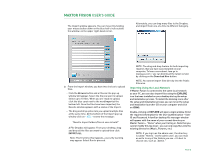Seagate Maxtor Fusion User Guide - Page 5
Maxtor Fusion, Getting To Know Maxtor Fusion - download
 |
View all Seagate Maxtor Fusion manuals
Add to My Manuals
Save this manual to your list of manuals |
Page 5 highlights
MAXTOR FUSION USER'S GUIDE GETTING TO KNOW MAXTOR FUSION This section shows how - in just a few steps - to put your Maxtor Fusion to work quickly by importing files and sharing them with others. Once you have done this, you can import your entire archive of photos, videos, music, and documents. See "Importing Files" on page 7. Importing Files From a Recent Event You've just returned from a weekend of whitewater river rafting. You've got some great pictures, and want to share them with others. The picture files are too big to email, and not everyone wants every picture. With the Maxtor Fusion, it's easy to share your pictures with individuals and groups, and let people view and download the pictures they want. Anyone with a user account and a web browser can import files. To use a web browser to import files: 1. Copy or move your picture files from your camera to your computer. 2. Click on the Launch desktop icon to open your browser and then log in to your Maxtor Fusion. 3. Click on the Pictures category and then click the Organize button. Create a new folder for the rafting pictures by typing in a folder name, such as "Rafting," in the New Folder box and then click the enter arrow to the right of the box. 4. The folder you just created in the left-hand column of the browser window. Click on the folder to open it. 5. To import your pictures to the Rafting folder, click on the Import button. PAGE 3